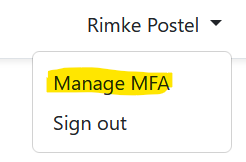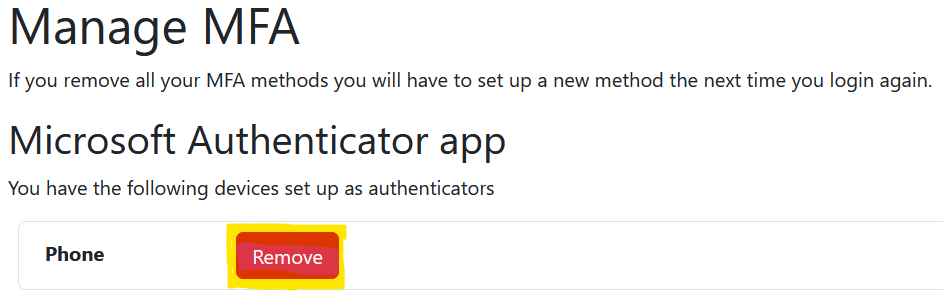By following these steps, you can manage or reset your MFA.
Important note:
I you are resetting your MFA because you have a new device, it is crucial to first log in with your existing credentials before removing them from your old device.
Once logged in with the old credentials, you can safely delete your current MFA method and proceed to set up a new MFA method. This ensures uninterrupted access.
Setting up a new MFA method:
- Navigate to the WMDA portal
- Log in
- Select your name in the top right corner
Imagefloat caption 3. Select your name in the top right corner - Select the "Manage MFA" option from the menu
Imagefloat caption 4. Select the "Manage MFA" option from the menu - You will be directed to a page where you can view and remove your MFA methods
- Choose the MFA method you wish to delete and select the "Remove" button
Imagefloat caption 6. Select the "Remove" button - If you have removed all your previously existing MFA methods, the system will require you to set up a new MFA method the next time you log in to our services
- After removing your previous MFA methods and logging in successfully, you will be redirected to a page to set up a new MFA method
- Follow the prompts and complete the process to set up a new MFA method
If you have any questions or require any additional information, please contact support@wmda.info