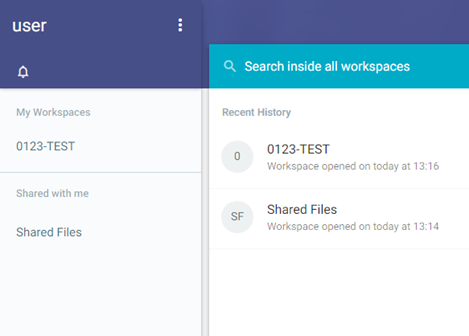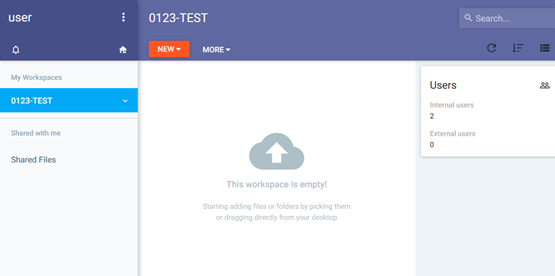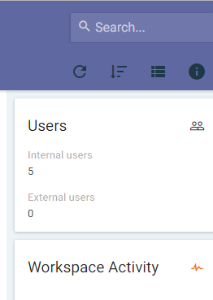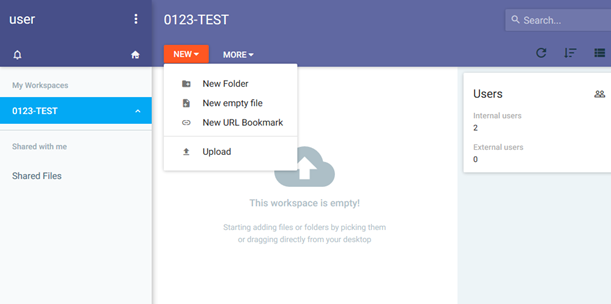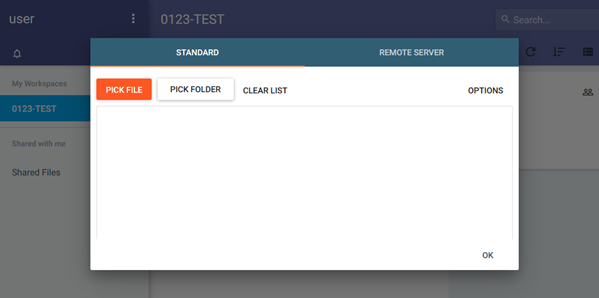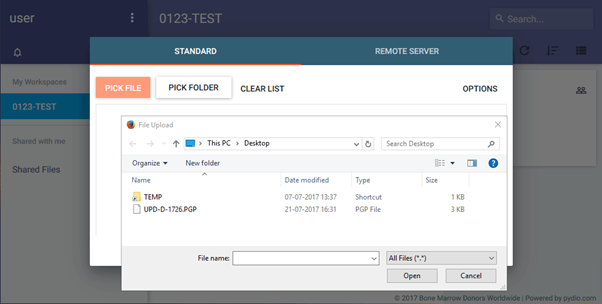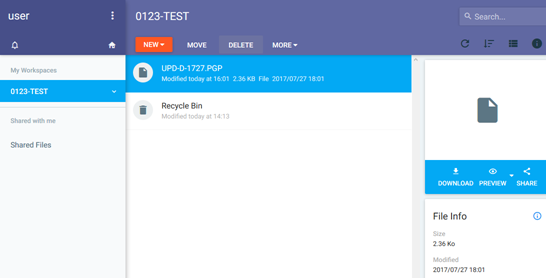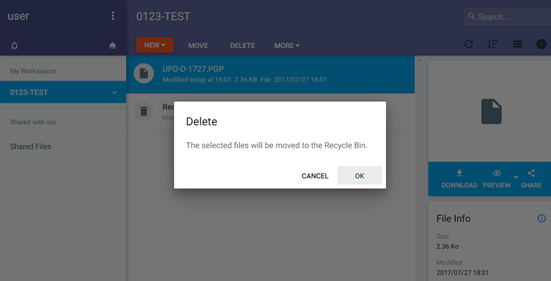...
This document describes the manual upload method of an PGP encrypted XML file. BMDW uses a dedicated platform for file exchange (Pydio). The automatic upload method via a REST API will [1] will become available later as well as the corresponding manual.
...
Please note: Please do not simply close your browser; otherwise your unsaved data may be lost.
| Imagefloat | ||||
|---|---|---|---|---|
| ||||
Settings button |
Home
After logging in, you get the screen as shown in Figure 5. On the left hand side you can see all of the workspaces where you have access to. Most organisations will have access to just one space.
| Imagefloat | ||
|---|---|---|
| ||
On your home page, you see the following features and functions:
...
On you first login the Workspace will be empty (Figure 6). Once you have used your workspace, a new block underneath the 'Users' block will appear with your latest Workspace activity.
| Imagefloat | ||
|---|---|---|
| ||
|
Upload a file
If you wish to upload a new PGP encrypted XML file into your workspace in order for BMDW to process the file, please follow the next steps:
...
| Imagefloat | ||
|---|---|---|
| ||
| Imagefloat | ||
|---|---|---|
| ||
Manage/Update existing uploaded files
...
After uploading your file, you can still delete the file if it hasn't picked-up by the processing pipeline. Once the file is picked-up, you cannot delete the file anymore or cancel the processing. The system will check for new files every 10 minutes. Therefore, the time that you have left to delete the file can vary.
- Within your Workspace select the file you wish to update/delete and click on the 'Delete' button/tab if you wish to delete file. You can also delete the file by clicking on the file with your right mouse button and select 'Delete' from the drop-down menu.
- The system will warn you to ensure if you really want to delete this file (Figure 9).
- If you click OK the file is deleted and will no longer be processed.
| Imagefloat | ||
|---|---|---|
| ||
|
Processing reports
Once the processing pipeline picked-up the file, it will start with all kind of validations and checks. Processing messages are generated and stored in a file in your reports folder. All messages are collected in one file for each file you uploaded to the system.
...
STANDARD OPERATING PROCEDURE | |||
| |||
TITLE: | Data upload protocol to BMDW | ||
VERSION No: | 0.3 | ||
DATE OF ORIGINAL ISSUE: | July March 2017 | ||
REVIEW INTERVAL: | 12 months (This includes the testing process of this new upload to BMDW format) | ||
ORIGINAL PREPARED BY: | Manish Kakkar | ||
QM REVIEWED BY: | Quality Team | ||
AUTHORISED BY: | Chief Executive | ||
COPY and LOCATION | Master Copy – WMDA Share – DOCxxx | ||
Document Version History | |||
Version | Author | Changes | |
0.1 | Manish Kakkar | SOP generated | |
0.2 | Beer Holties | Update (Sprint 3/4) | |
0.3 | Jorine Koenderman | Release staging version (28-07-2017) | |