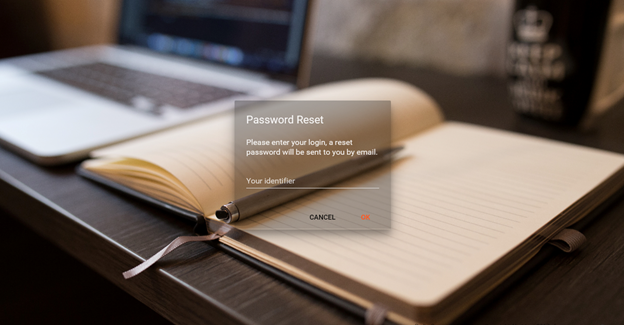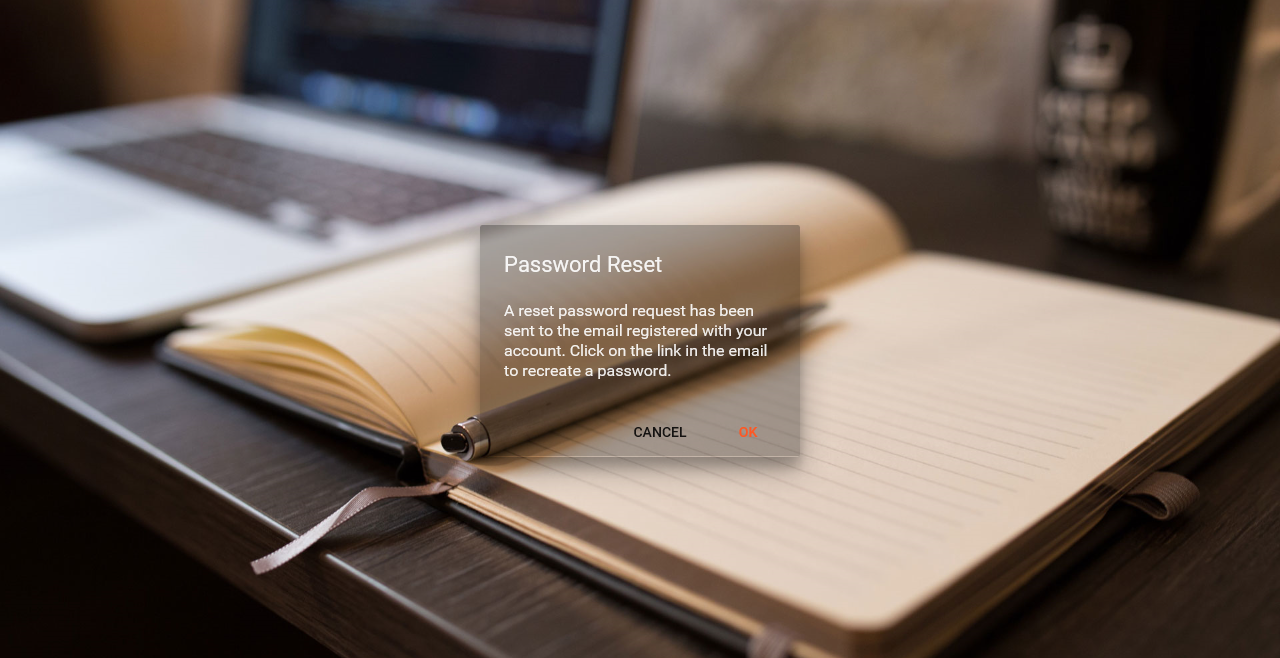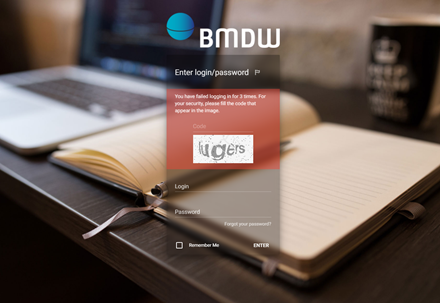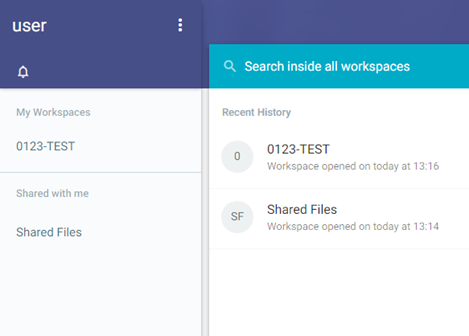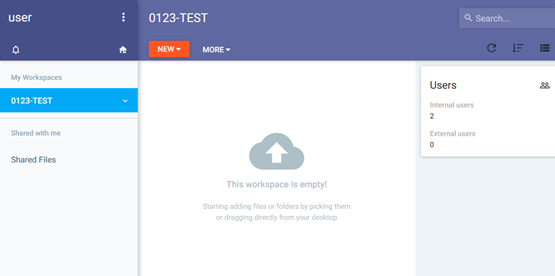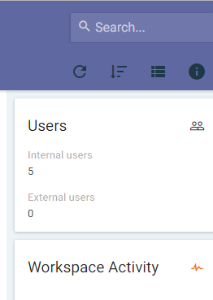...
Tip: If you haven’t changed your password for a long time, we recommend that you do so to ensure that your profile is secure. We recommend that you change your password every 6 months.
| Imagefloat | ||
|---|---|---|
| ||
| Imagefloat | ||
|---|---|---|
| ||
Please note: If you attempt to login more than 3 times with incorrect credential the system for security reasons will ask you to enter a code that appears in an image as shown in Figure 3.
| Imagefloat | ||
|---|---|---|
| ||
| Imagefloat | ||
|---|---|---|
| ||
Logging off of the
...
platform
To close and exit the data upload service click on the Settings button next to your name on the top left side (Figure 4). This should give you a drop-down menu with 'log out' at the last line. Click on 'Log out' and you will be redirected to the login screen.
Please note: Please do not simply close your browser; otherwise your unsaved data may be lost.
| Imagefloat | ||
|---|---|---|
| ||
Settings button |
Home
...
After logging in, you get the screen as shown in Figure 5. On the left hand side you can see all of the workspaces where you have access to. Most organisations will have access to just one space.
| Imagefloat | ||
|---|---|---|
| ||
- Your name: On the top left corner. This is the name from of the user that logged into the system
- Notification indicator: This is the bell that will highlight if you have any new notifications around the status of your uploaded file
- Setting button: This is the menu for functions like - Logout and Updating account detailsSetting button (Figure 4)
- Search box
- My workspacesworkspace: Your own workspace named with the ION of your organisation. In conjunction with your workspace you also see two separate folders called Archives and Reports. For further details on the purpose of these folders please see section xxx
- Recent history of submissions in the middle main pane
PLEASE NOTE: On the left hand side you can see the workspace for your registry that you have access to. Most organisations will have access to just one space even if you are submitting data on behalf of other registries.
| Imagefloat | ||
|---|---|---|
| ||
SettingsSetting button: when you click on the settings button, you can seen a drop-down menu (Figure 4) with
- My account: In this section you can set an avatar (picture) or your organisations logo , change email preferences and change your password. You can only review the Name and Email address but cant change it. If the name of email address shown within the account section is wrong please contact BMDW via email support@bmdw.
- Shares
- org so we can update those details in out CRM database.
- Share and About: These two functions at the moment aren't developed so please refrain from using this.About: Help function from Pydio
- Log out: Exit system
Workspace: Within your Workspace you can find the list of uploaded files
On you first login the Workspace will be empty (Figure 6). Once you have used your workspace, a new block underneath the 'Users' block will appear with your latest Workspace activity.
| Imagefloat | ||
|---|---|---|
| ||
|
Upload a file
If you wish to upload a new PGP encrypted XML file into your workspace in order for BMDW to process the file, please follow the next steps:
...
STANDARD OPERATING PROCEDURE | |||
| |||
TITLE: | Data upload Data submission protocol to BMDW | ||
VERSION No: | 0.3 | ||
DATE OF ORIGINAL ISSUE: | March 2017 | ||
REVIEW INTERVAL: | 12 months (This includes the testing process of this new upload to BMDW format) | ||
ORIGINAL PREPARED BY: | Manish Kakkar | ||
QM REVIEWED BY: | Quality Team | ||
AUTHORISED BY: | Chief Executive | ||
COPY and LOCATION | Master Copy – WMDA Share – DOCxxx | ||
Document Version History | |||
Version | Author | Changes | |
0.1 | Manish Kakkar | SOP generated | |
0.2 | Beer Holties | Update (Sprint 3/4) | |
0.3 | Jorine Koenderman | Release staging version (28-07-2017) | |