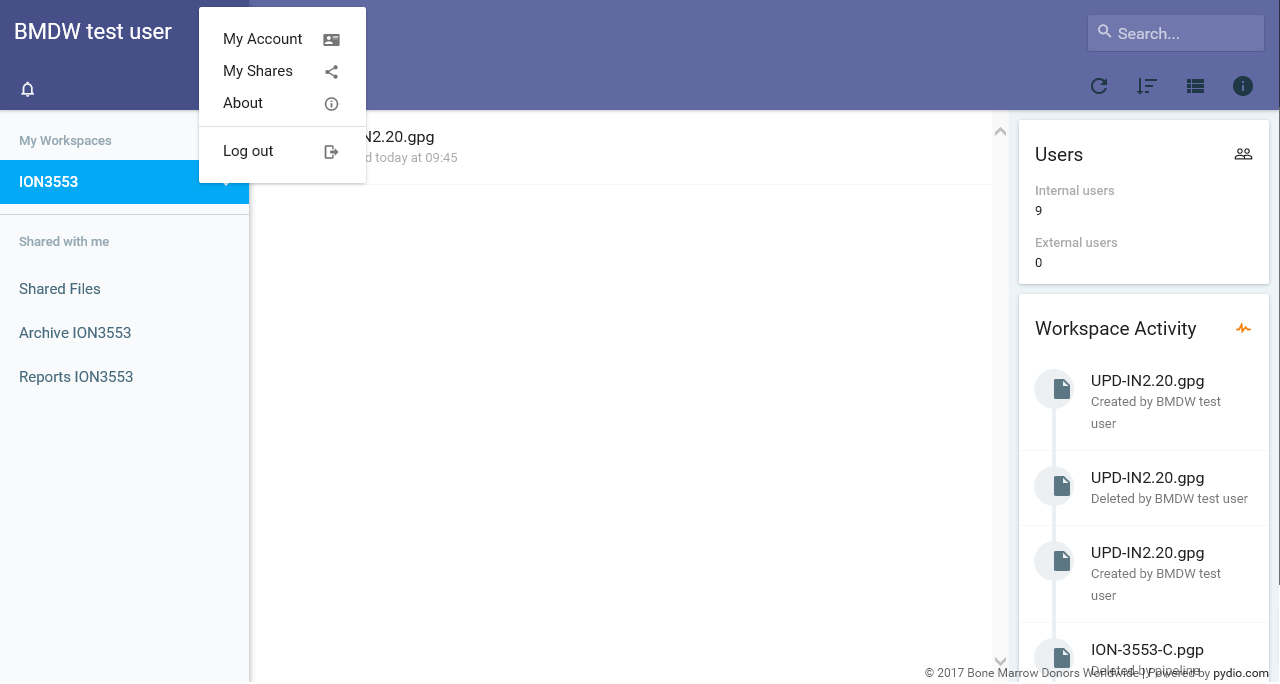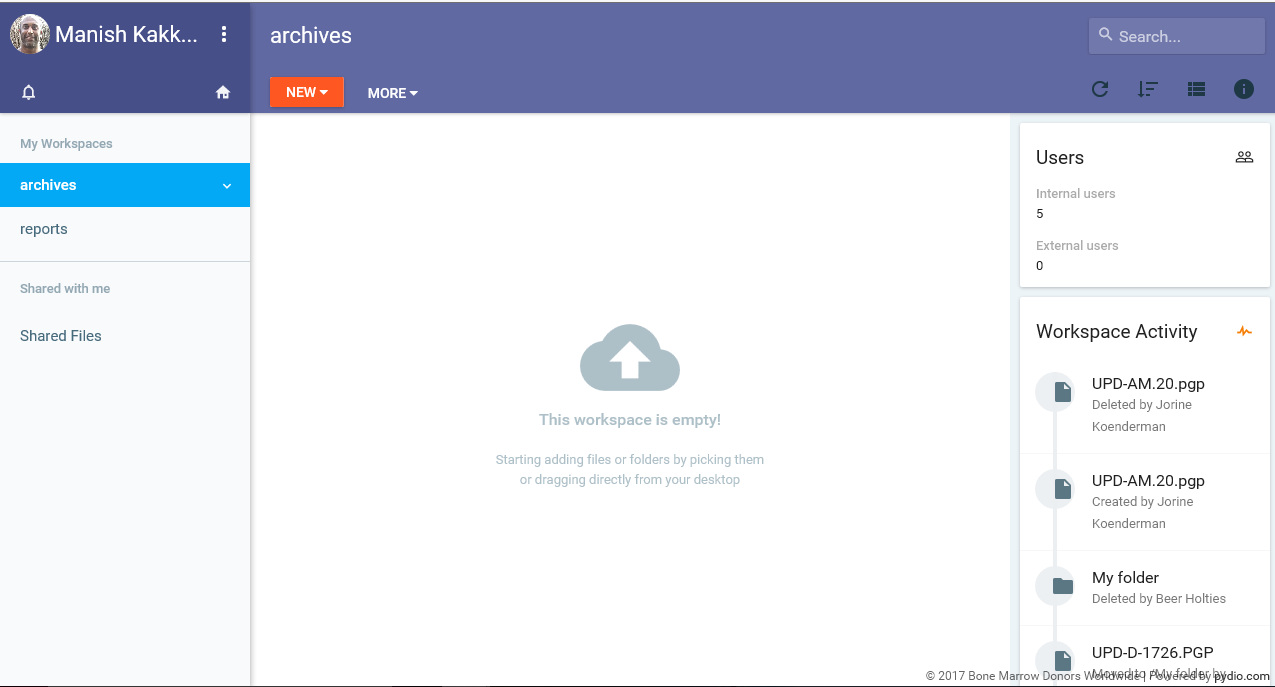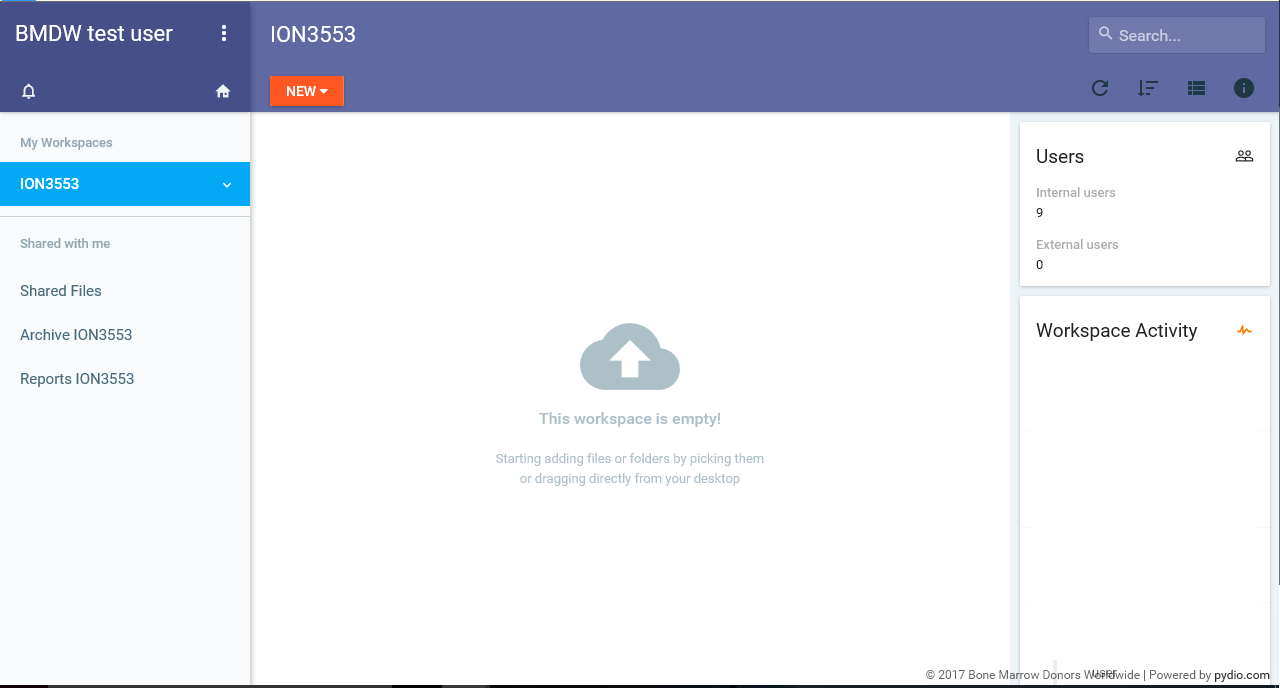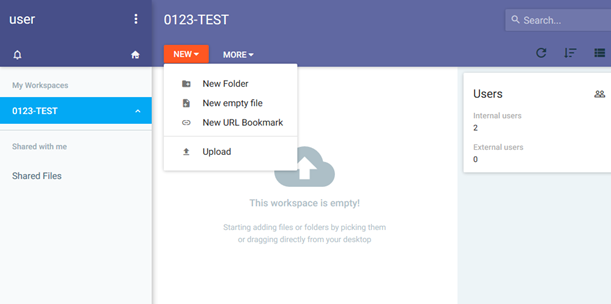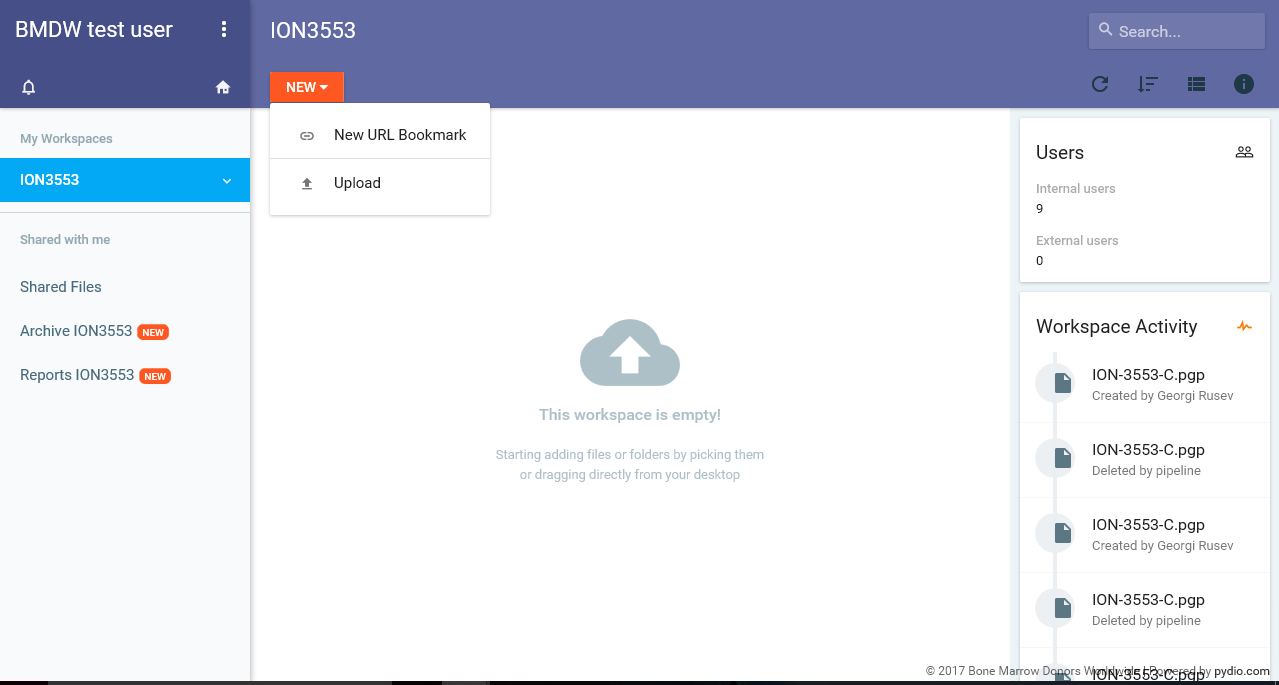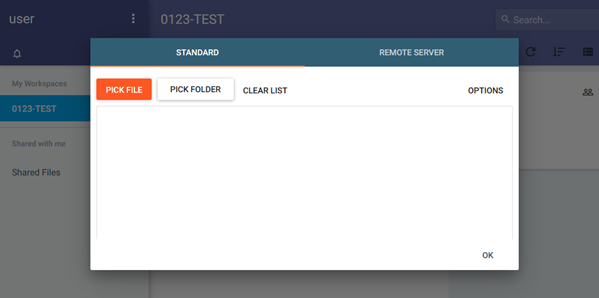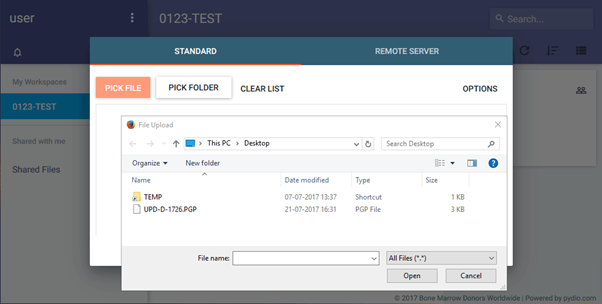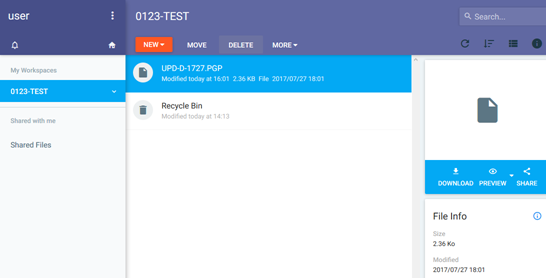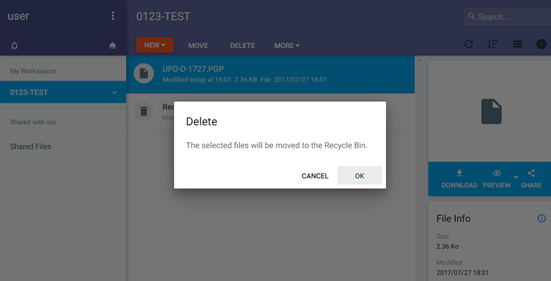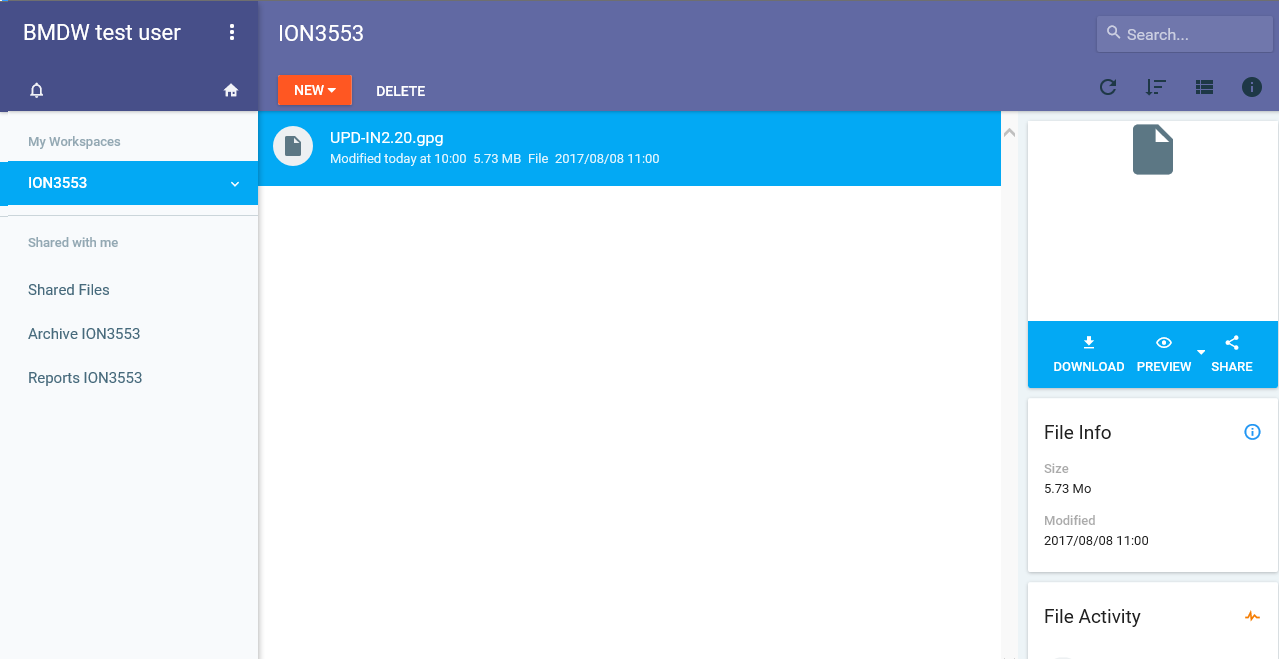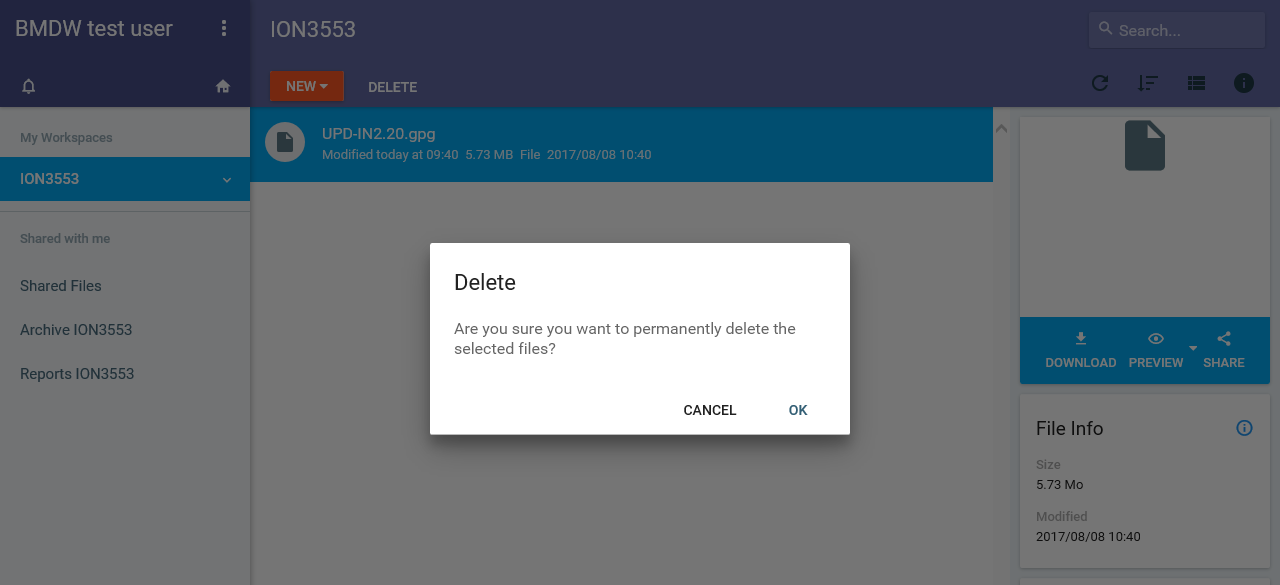...
PLEASE NOTE: On the left hand side you can see the Workspace for your registry that you have access to. Most organisations will have access to just one space even if you are submitting data on behalf of other registries.
| Imagefloat |
|---|
| caption | Figure 5: Homepage after logging in |
|---|
|
 Image Removed Image Removed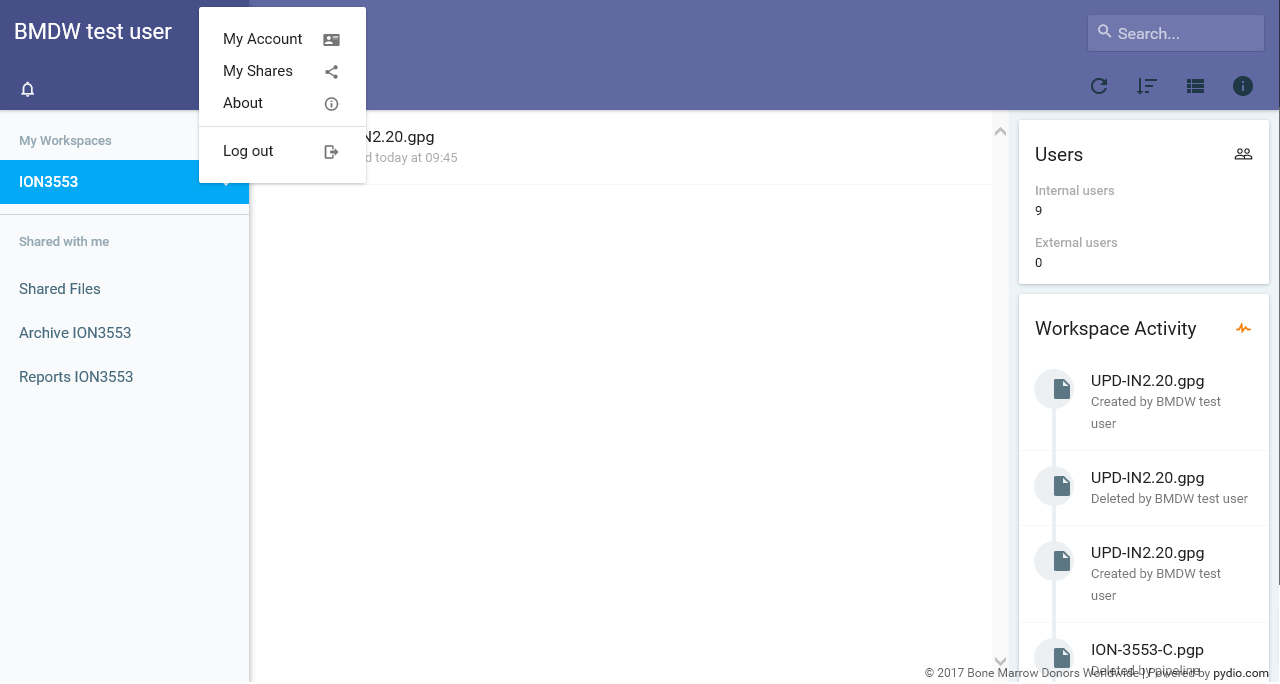 Image Added Image Added
|
Setting button: when you click on the settings button, you can seen a drop-down menu (Figure 4) with
...
When you login for the first time, the Workspace will be empty (Figure 6).
| Imagefloat |
|---|
| caption | Figure 6: Content of workspace screen |
|---|
|
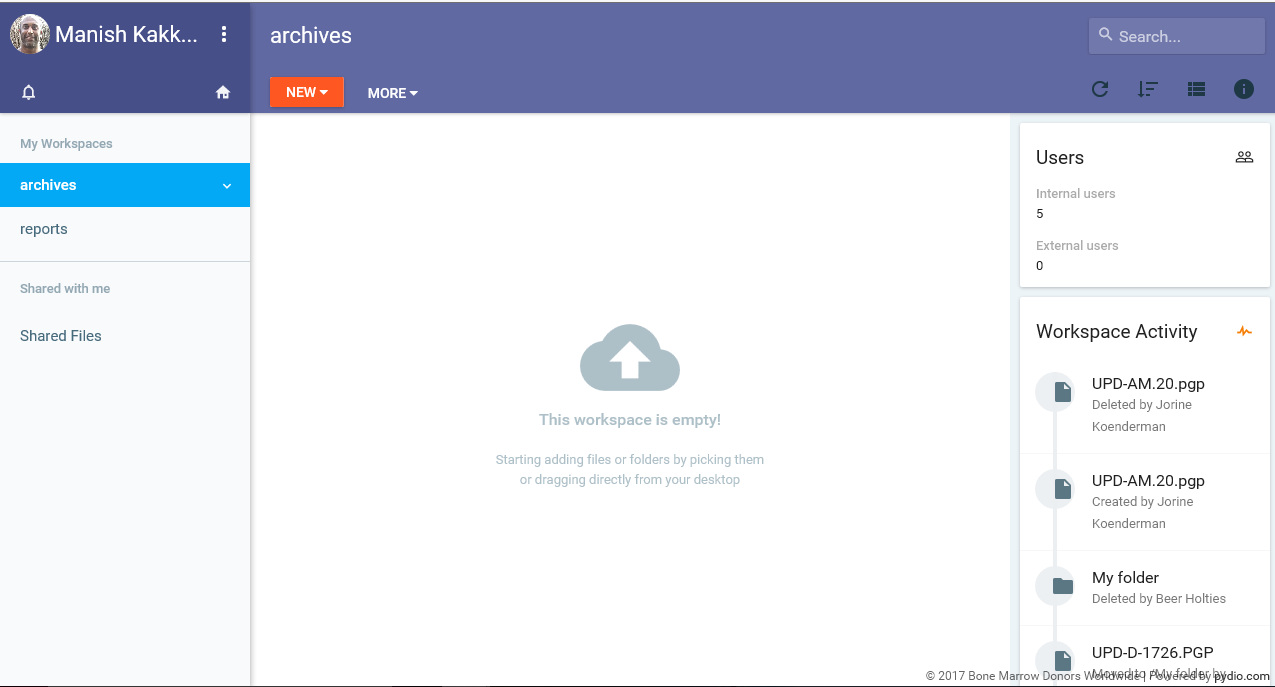 Image Removed Image Removed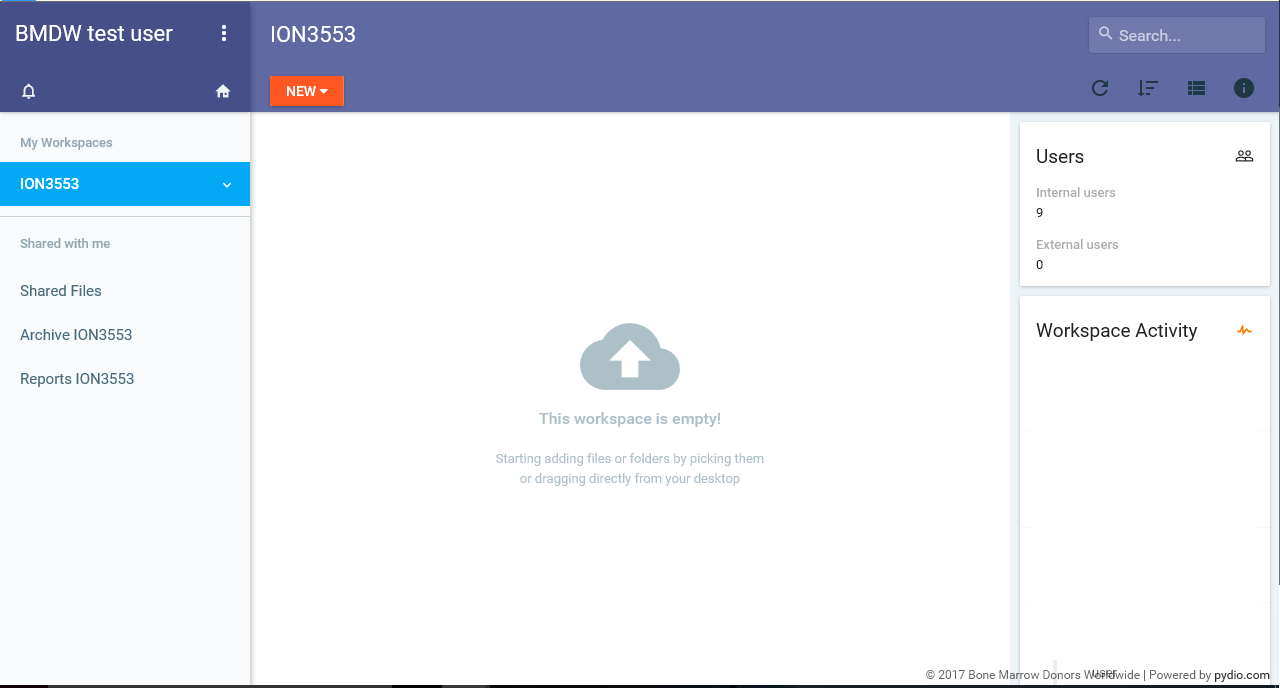 Image Added Image Added |
Once you have used your Workspace to upload file(s), a new block will appear with your latest "Workspace activity" on the right hand menu. This menu shows the processes that your files have been through and also at what stage of the processing procedure the file is.
...
PLEASE NOTE: The time to upload your file to the system depends on the file size and your internet upload speed.
| Imagefloat |
|---|
| caption | Figure 7: Upload new file |
|---|
|
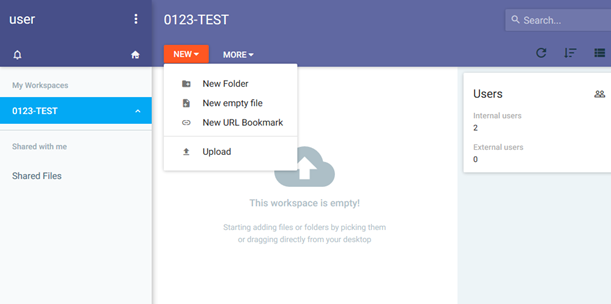 Image Removed Image Removed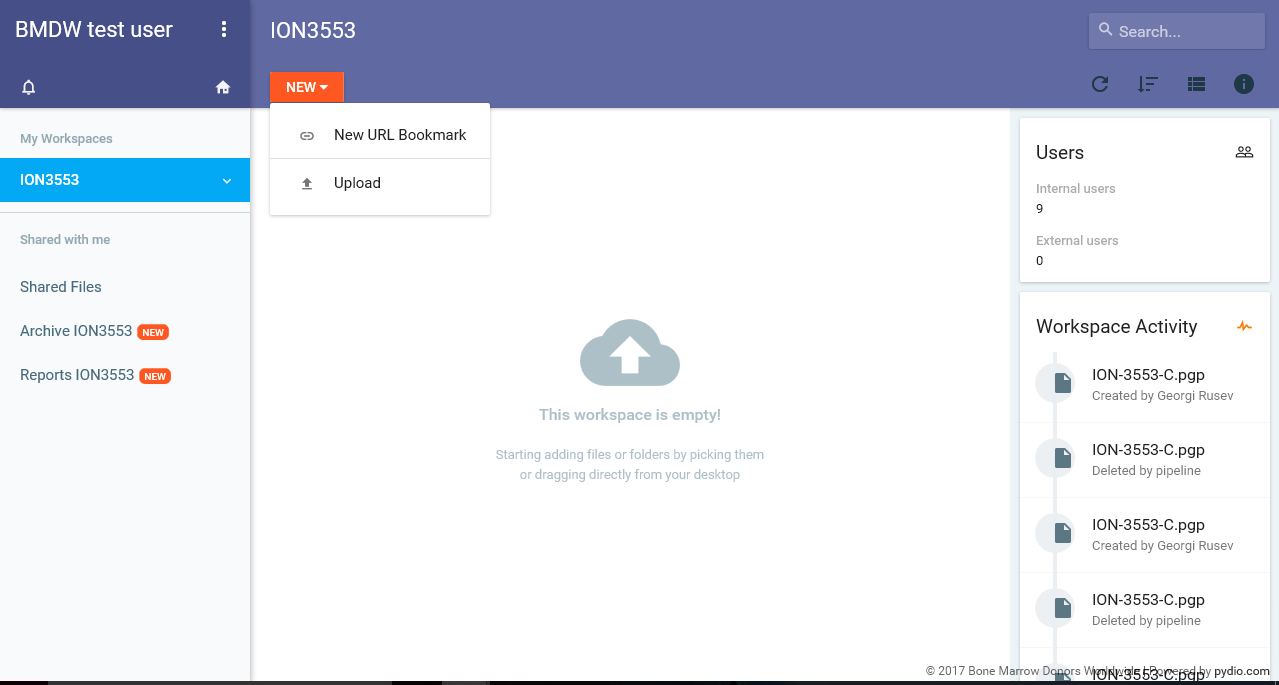 Image Added Image Added
|
| Imagefloat |
|---|
| caption | Figure 8a: Select file for upload screens |
|---|
|
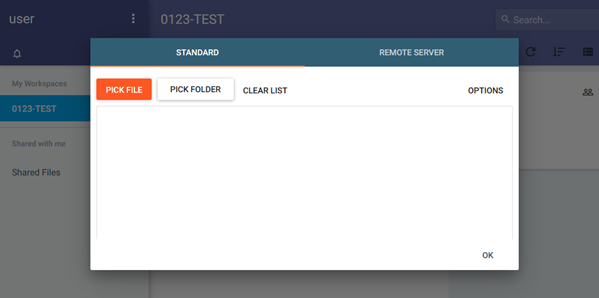 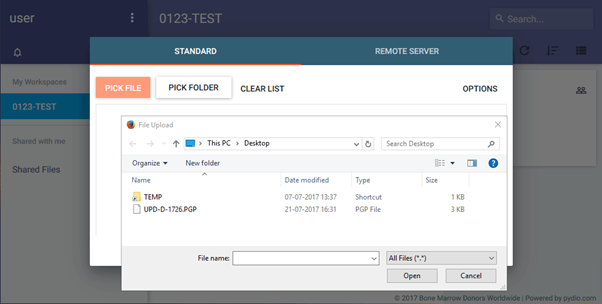
|
...
PLEASE NOTE: Once the file has been added to the processing pipeline service the file will then move to the Archive folder. Files in the Archive folder can't be deleted. As a user you only have read/write access to your Workspace. You only have read access to the Archive and Reports folder.
...