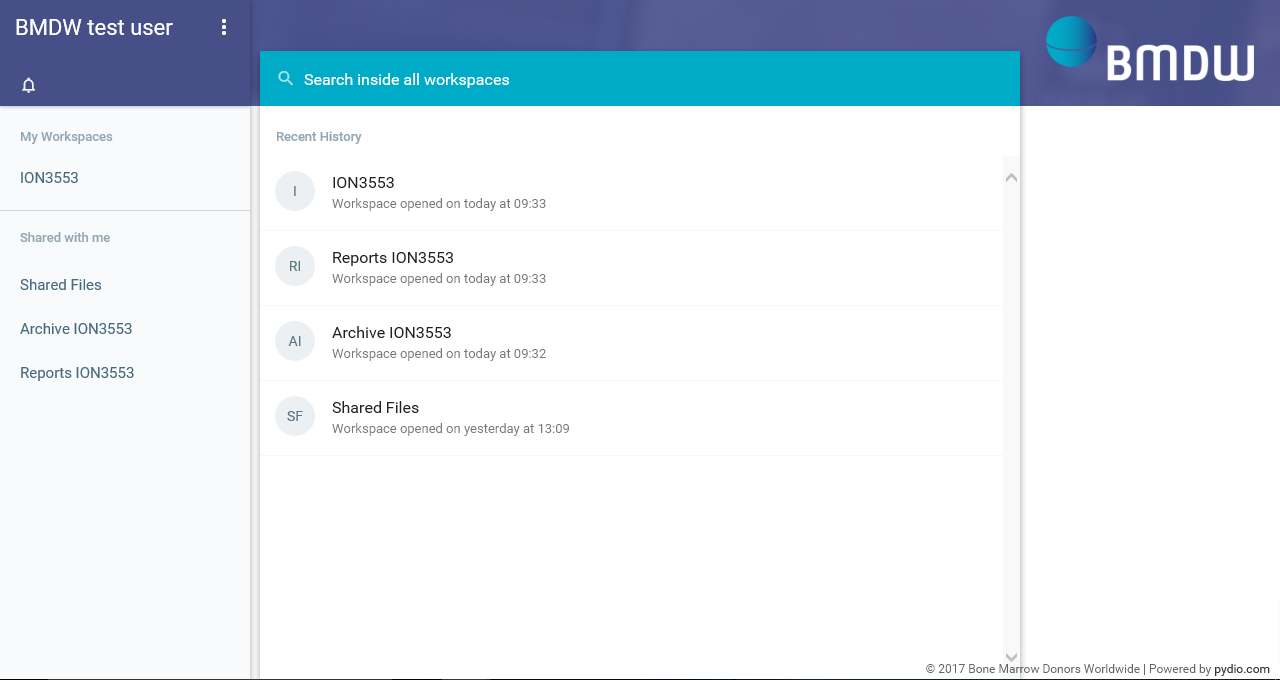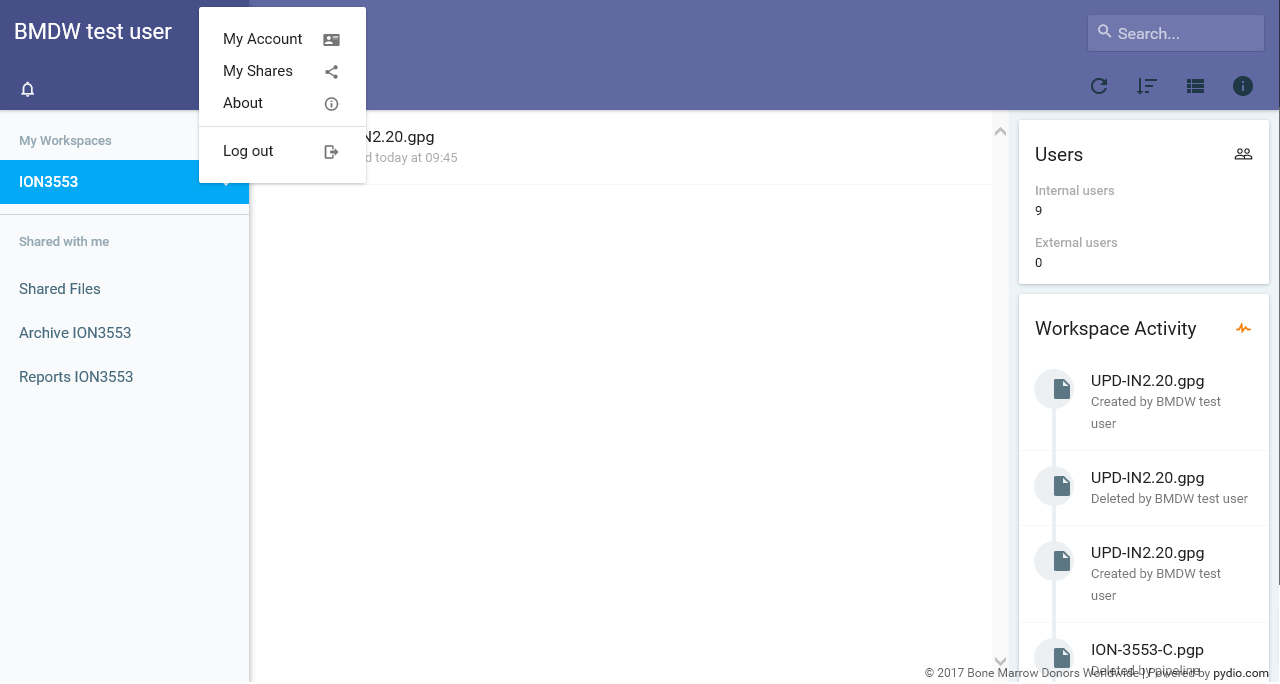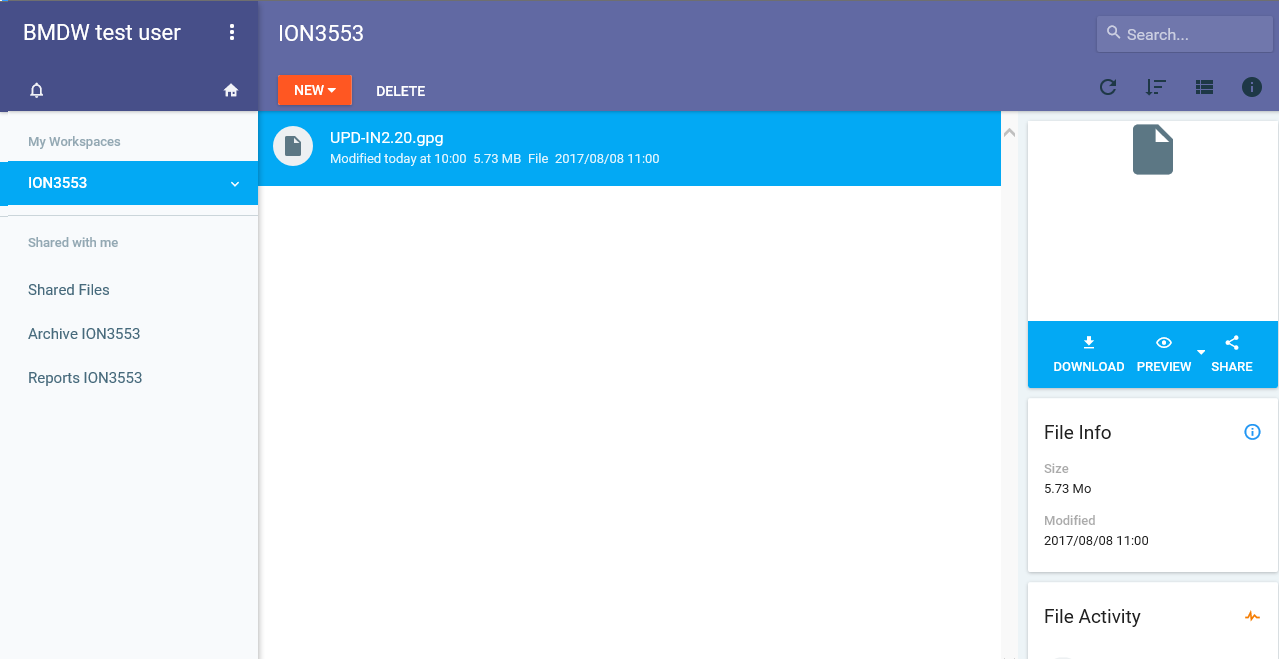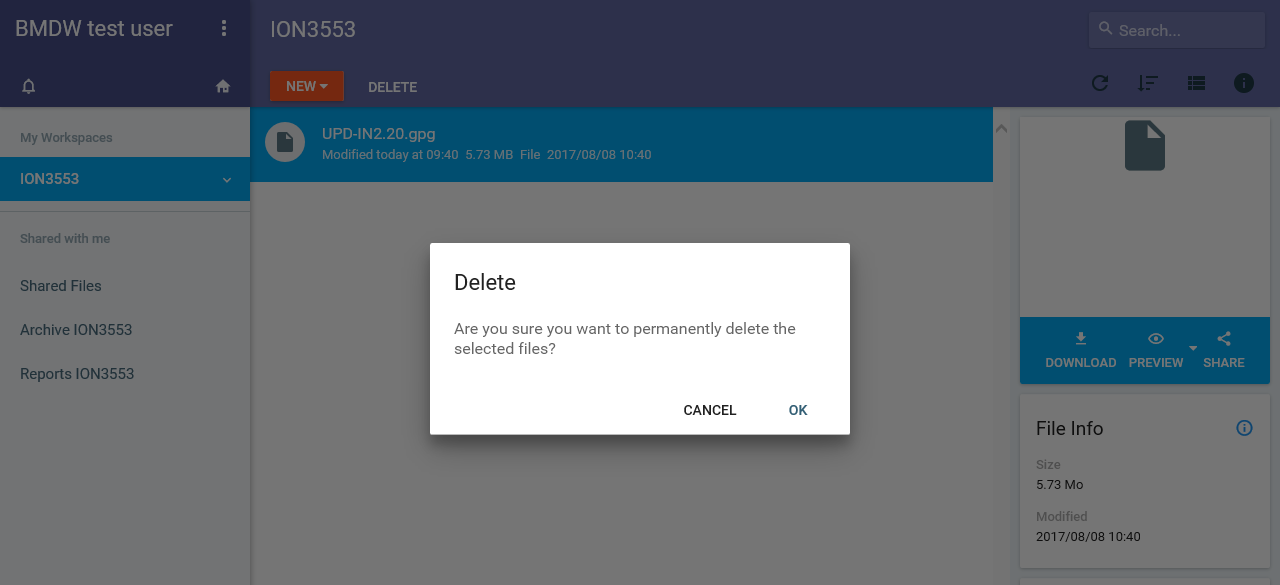...
After logging in, you get the screen as shown in Figure 5. On your home page, you can perform the following functions:
| Imagefloat | ||
|---|---|---|
| ||
- Your name: On the top left corner. This is the name of the user that logged into the system
- Notification indicator: This is the bell that will highlight if you have any new notifications around the status of your uploaded file
- Setting button : This is the menu for functions like - Logout and Updating account details
- Search box: Useful when trying to find files, for example using a specific date
- My Workspace: Your own Workspace named with the ION of your organisation. In conjunction with your Workspace you also see two separate folders called Archives and Reports. For further details on the purpose of these folders please see section xxx section around Archive/Reports.
- Recent history of submissions in the middle main pane
PLEASE NOTE: On the left hand side you can see the Workspace for your registry that you have access to. Most organisations will have access to just one space even if you are submitting data on behalf of other registries.Imagefloat
Setting button: when you click on the settings button, you can seen a drop-down menu (Figure 4) with
...
| Imagefloat | ||
|---|---|---|
| ||
|
Archive folder
This folder contains all of the files that have moved to the pipeline for processing. There is a 10 minutes lag before a file that's been uploaded onto your workspace is picked by the pipeline for processing. Files in the Archive folder can't be deleted. You only have read access to the Archive and Reports folder.
Processing reports
The file name is changed to indicate the date/time the file was placed in this folder for processing.
PLEASE NOTE: These files are deleted from the folder after 6 months of them being processed. There associated reports too will be deleted from the report folder.
Report folder
This folder has all of the processed report outcomes of the uploaded file. Once the processing pipeline picked-up the file, it will start with initial validations in a sequence. The sequence is: Decrypting the file > Unzipping the file > XML file structure validation > Data content validation > HLA validation. Only once all of these validations have been completed, the system will provide all the users from the organisation a notification and a report that will indicate the outcome of the file processing. Processing messages are generated and stored in a file in your Reports folder. All messages are collected in one file for each file you uploaded to the system. This is clearly indicated using the same file name with the date/time stamp so users can easily identify the file the report relates to.
PLEASE NOTE: Just like the Archive folder you only have read access to this folder. Also all reports are deleted after 6 months of them being placed in this folder.
Processing report messages
Below are the list of messages that users can expect and the reasons for these messages
***** STILL BEING DRAFTED******
[1] The specification is available at https://pydio.com/en/docs/references/api/v2#!/File/uploadStream
...