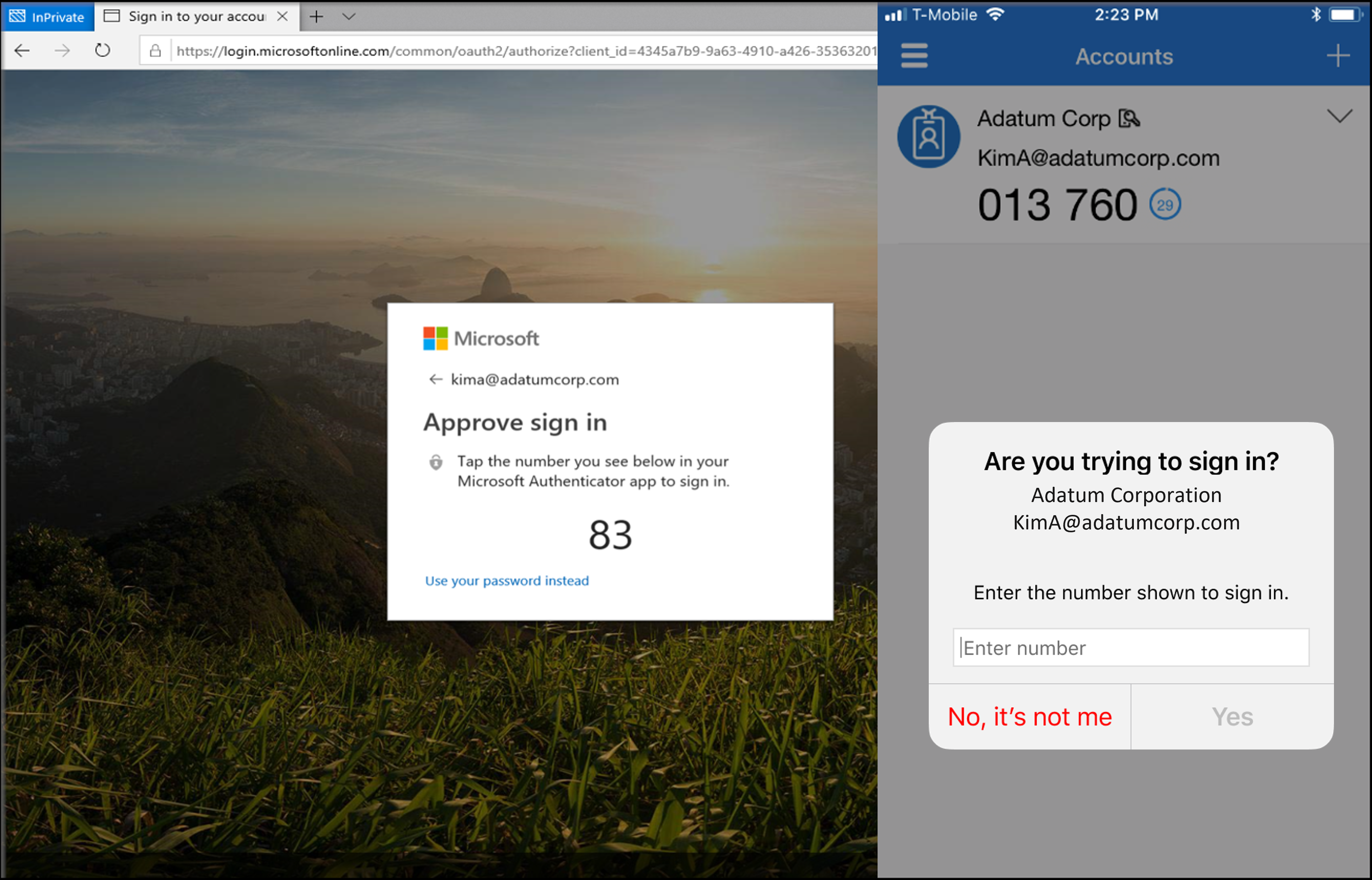This notification is only relevant for those users that currently use WMDA Search & Match and/or SPEAR with SMS as their method of multifactor authentication (MFA). This means a verification code is sent to you by SMS whenever you try to log into your account.
If you are using Microsoft Authenticator to perform Multifactor Authentication when logging into the WMDA portal or WMDA Search & Match then there is a small change coming up.
Current situation:
After you have provided your username and password, you receive a notification on your phone from the Authenticator app. You then need to approve the sign in there.
New situation:
After you have provided your username and password, you receive a notification on your phone from the Authenticator app. You won't be able to just approve. You will need to enter a number you see on the screen of your computer (right side in the screenshot below) and enter it on your app (left side in t he screenshot below). You will also be able to see the application you are trying to login into and the location that the login attempt is coming from.
It is possible that your login dose not work for only one time, and then please try to follow the steps below :
- Click on the “I can’t use my Microsoft Authenticator app right now”. See screenshot blow.
Below is new version of the pop-up of the number with other options.
2. Select “Approve a request on my Microsoft Authenticator app” to get a approval by number again.
3. You get a new number in your screen and get a “Approve sign-in” pop-up in your phone.
4. Repeat steps 1-3 till you can login.
5. If it dose not work, then you can try to use "Use a verification code" to give another try.
Why is this change made?
...
Microsoft is enhancing the security of its systems, and as part of these improvements, the use of SMS for MFA will no longer be permitted. This change will impact you since you currently use SMS for your MFA.
Here is a summary of what you can expect:
- When you log in to WMDA Search & Match or WMDA SPEAR, you may encounter a prompt to set up the Authenticator app. You have the option to either install the app or skip this prompt. You can skip it up to three times before being required to install the app.
- To install the Authenticator app, simply select Next on the prompt, and it will guide you through the setup process.
We hope this clarifies the upcoming changes. If you have any questions or need further assistance, please do not hesitate to reach out.