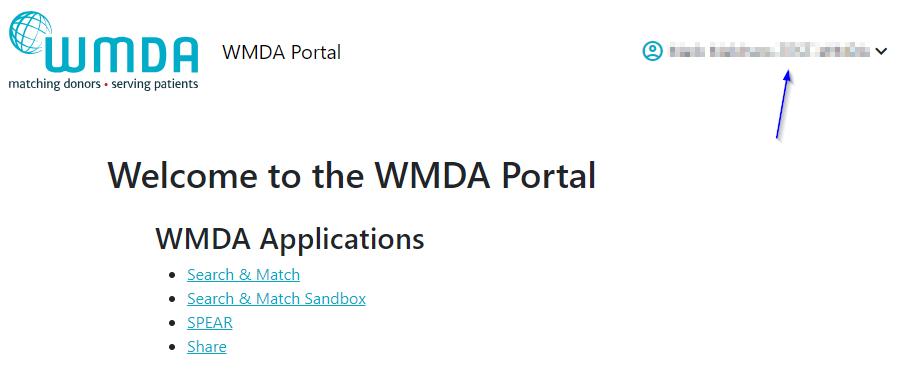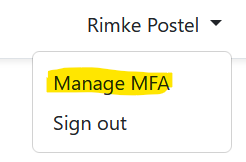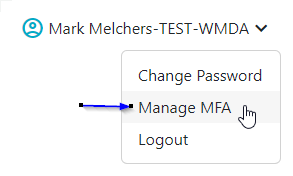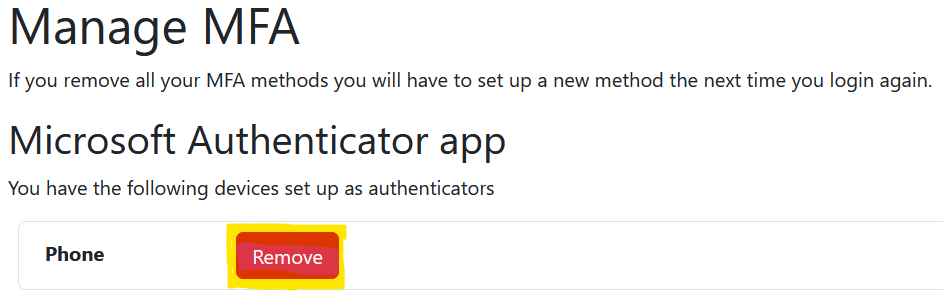...
- Navigate to the WMDA portal
- Log in
- Select your name in the top right corner
Imagefloat caption 3. Select your name in the top right corner - Select the "Manage MFA" option from the menu
Imagefloat caption 4. Select the "Manage MFA" option from the menu - You will be directed to a page where you can view and remove your MFA methods
- Choose the MFA method you wish to delete and select the "Remove" button
Imagefloat caption 6. Select the "Remove" button - If you have removed all your previously existing MFA methods, the system will require you to set up a new MFA method the next time you log in to our services
- After removing your previous MFA methods and logging in successfully, you will be redirected to a page to set up a new MFA method
- Follow the prompts and complete the process to set up a new MFA method
...