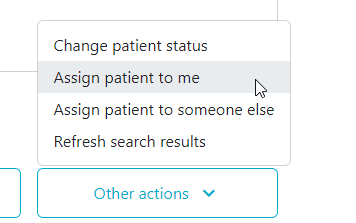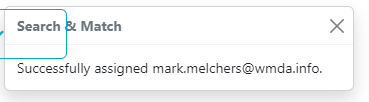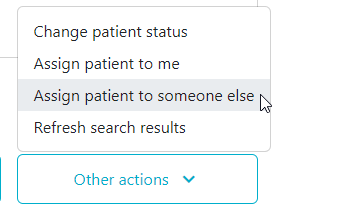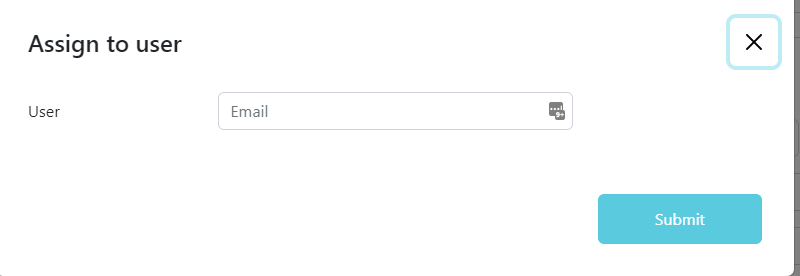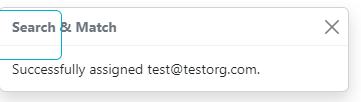When a patient is created using the WMDA Search & Match web service, the user that created it is automatically assigned to that patient. It will therefore show up in the list of "my patients" for that user. In some instances you may want to assign this patient to another user. Some reasons for which you may want to do this are:
- A patient was automatically transferred from the legacy system to the new and does not have a user assigned or has the wrong patient assigned
- The user that created the patient is on leave and somebody else at the same organisation may want to have this patient appear in their "my patients" list
- A patient was created by your registry's software using the API and no user was assigned by your software.
Assigning a patient to yourself
The following steps let you assign a patient to yourself no matter whether it is not assigned to any person or to another person:
- Open the patient you would like to refresh the searches for. This can be done from the patient list or from a search results by clicking on the patient id.
- Scroll to the bottom and click "other actions"
- Click on "Assign patient to me"
- You'll see a pop up appear on the bottom right of the screen indicating that the patient was reassigned
Assigning a patient to somebody else
The following steps let you assign a patient to somebody else no matter whether it is not assigned to any person or to another person:
- Open the patient you would like to refresh the searches for. This can be done from the patient list or from a search results by clicking on the patient id.
- Scroll to the bottom and click "other actions"
- Click on "Assign patient to someone else"
- Enter the e-mail address of the user that you would like to assign to this patient
- Click "Submit"
- You'll see a pop up appear on the bottom right of the screen indicating that the patient was reassigned