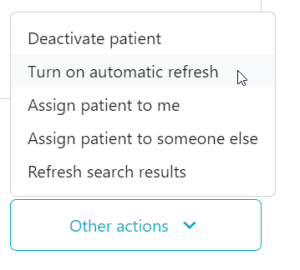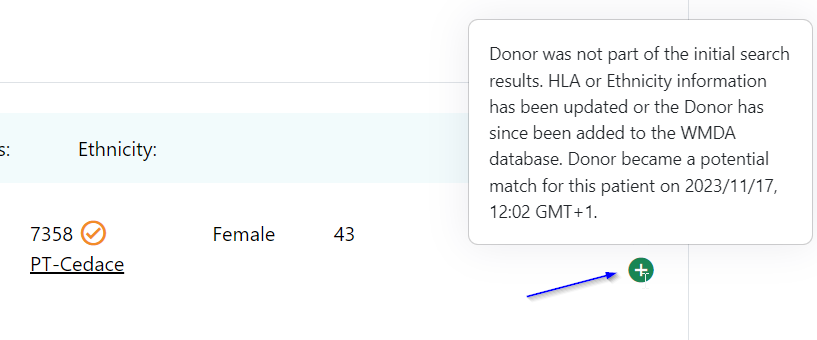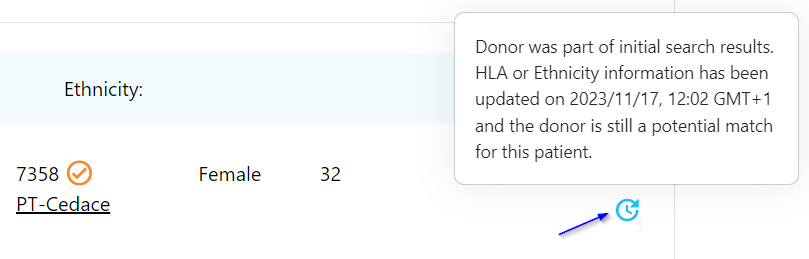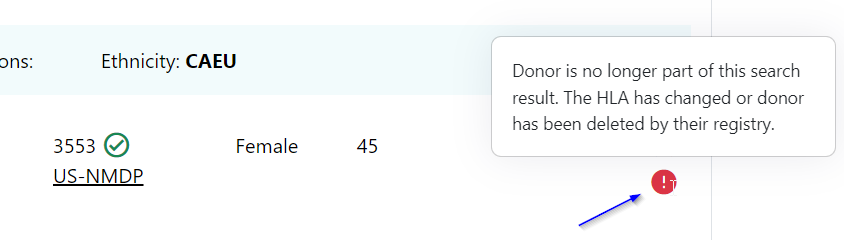...
- Open the patient you would like to turn automatic updates on for. This can be done from the patient list or from a search results by clicking on the patient id.
- Scroll to the bottom and click "other actions"
- Click on "Deactivate patient"
- You are then redirected to the "Patient list". You can confirm whether automatic refresh/updates are turned on by checking whether your patient has the icon.
When "auto refresh" is turned on, you may see changed records in the search results. These look like this:
New results for the search:
Donor Existed in the search results, but has been updated and is still a potential match for the patient. It may have moved within the ranking of the search results.
Deleted from the search results
To learn how to view donor records that have been updated since a specific date/time, please visit this page.
For a full diagram on the logic of patient states and their effect on automatic updating of search results see Patient states and their effect on automatic updating of search results (full logic)