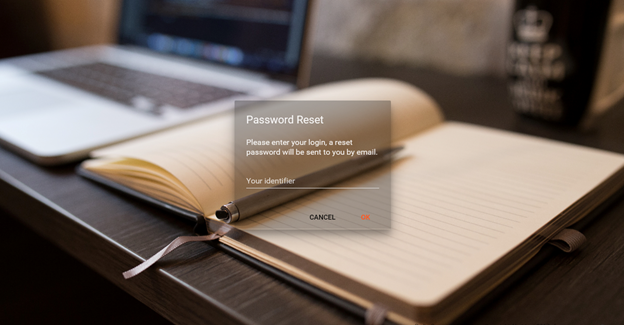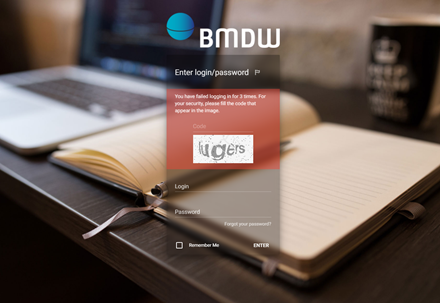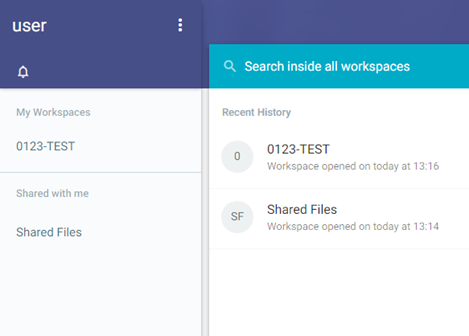...
Please note: If you attempt to login more than 3 times with incorrect credential the system for security reasons will ask you to enter a code that appears in an image as shown in Figure 3.
| Imagefloat | ||
|---|---|---|
| ||
| Imagefloat | ||
|---|---|---|
| ||
Logging off of
...
the service
To close and exit the data upload service click on the Settings button next to your name on the top left side (Figure 4). This should give you a dropdown drop-down menu with 'log out' at the last line. Click on 'Log out' and you will be redirected to the login screen.
Please note: Please do not simply close your browser; otherwise your unsaved data may be lost.
| Imagefloat | ||
|---|---|---|
| ||
Settings button |
Home
After logging in, you get the screen as shown in Figure 5. On the left hand side you can see all of the workspaces where you have access to. Most organisations will have access to just one space.
| Imagefloat | ||
|---|---|---|
| ||
On your home page, you see the following features and functions:
...
- Click on the Workspace of your organisation.
- Within your Workspace click on the red tab with 'New' and and then on the 'Upload' icon at the bottom of the drop-down menu (Figure 7).
- A new screen will open where you can select your file for upload (Figure 8).
- Click on the red button with 'Pick File'.
- A browser window will open and you can select the file on your computer you would like to upload. Click on Open.
- The file becomes then visible in the browser window and when it is the correct file, click on OK to upload the file to your workspace.
An alternative method to upload your file to your Workspace is by dragging your file from your desktop to the main middle pane of your Workspace
- Once the upload of the file is completed, you receive a message.
- The file is now ready to be picked-up by the BMDW system for further processing. When the file is picked-up by the processing pipeline, a copy of the file is stored in your archives folder. All messages concerning the processing of your file can be found in the Reports folder. The copy of the file and the file with messages have a filename related to the name of the original file in combination with the upload time and user
Please note: The time to upload your file to the system depends on the file size and your internet upload speed.
...