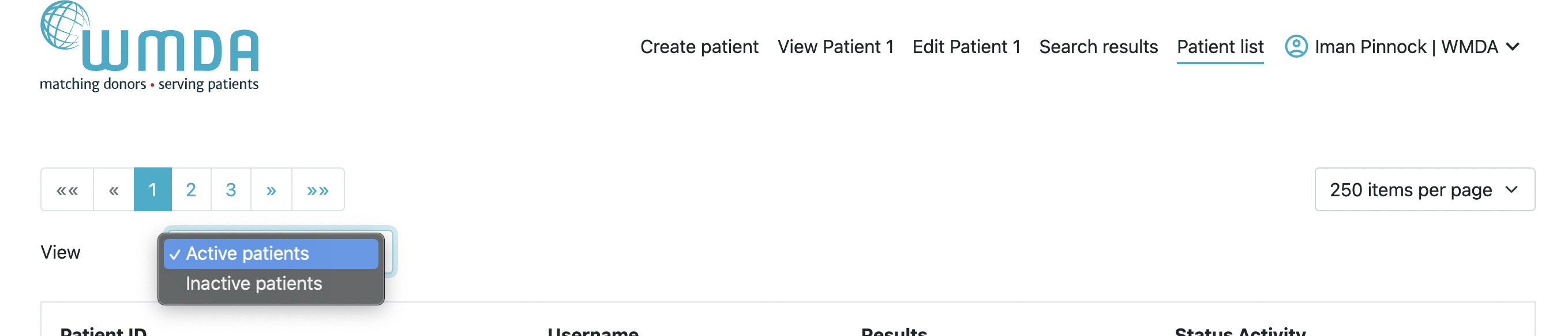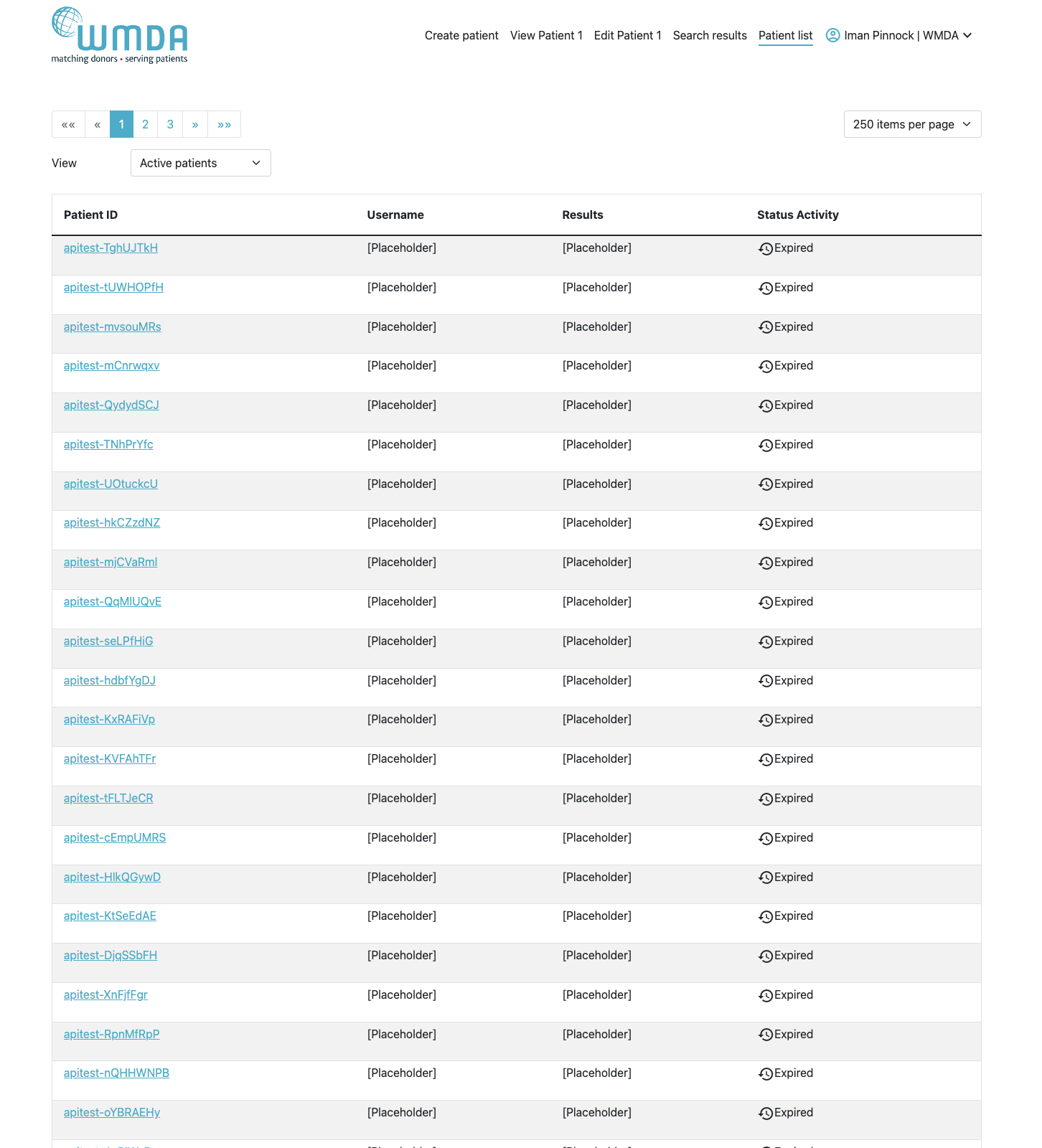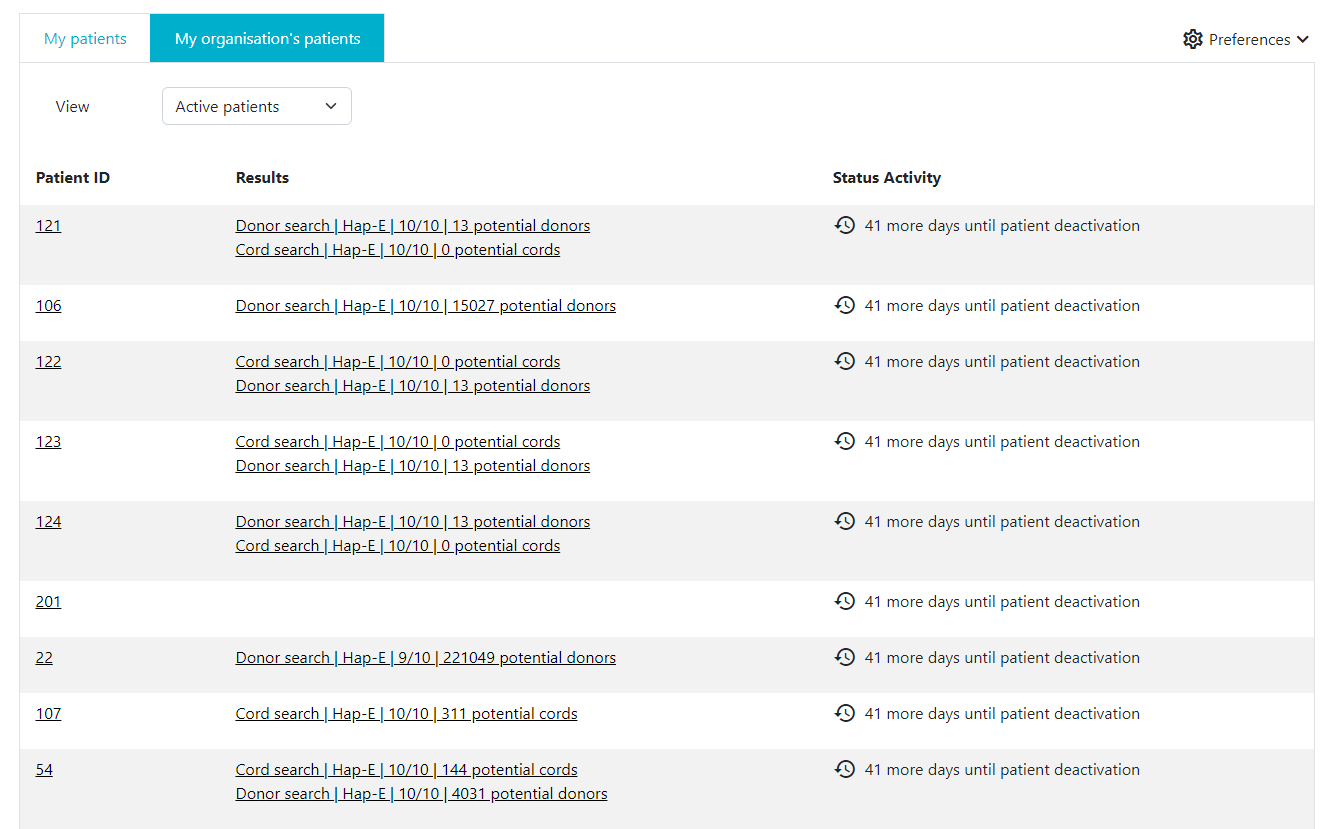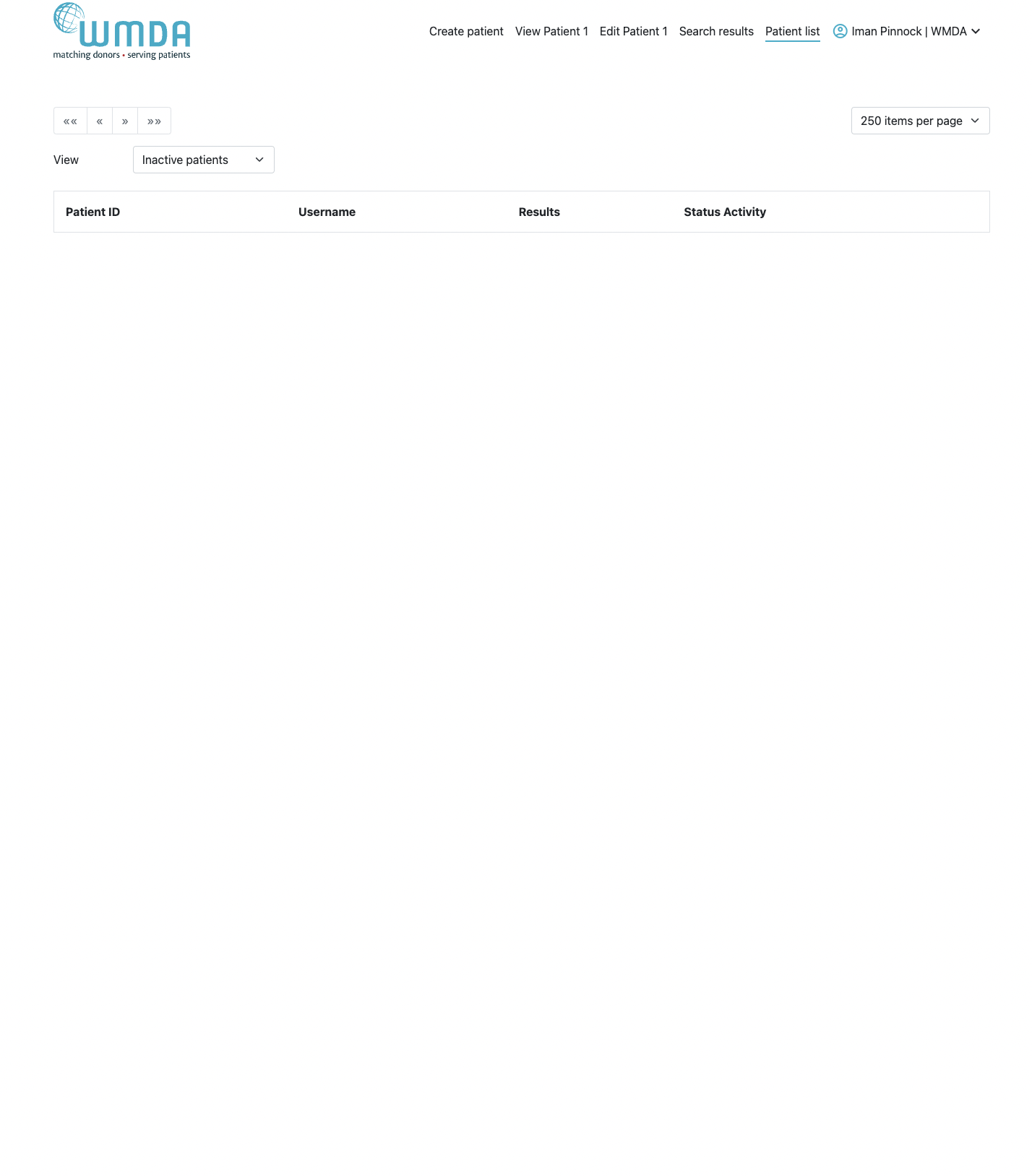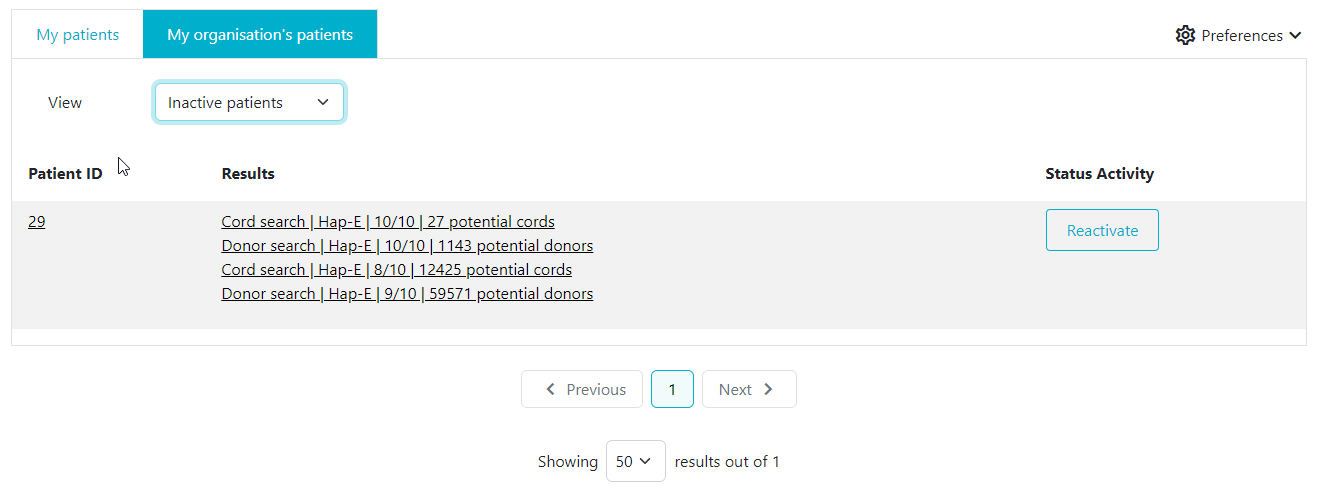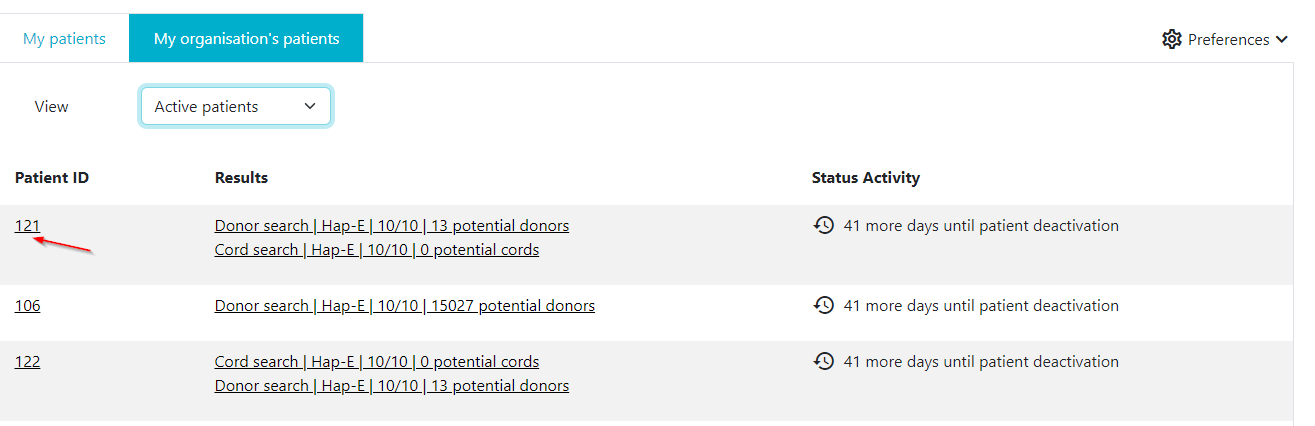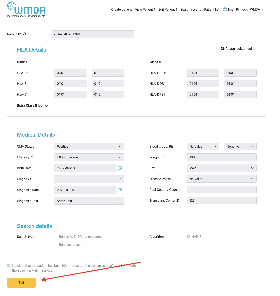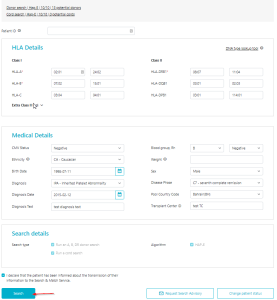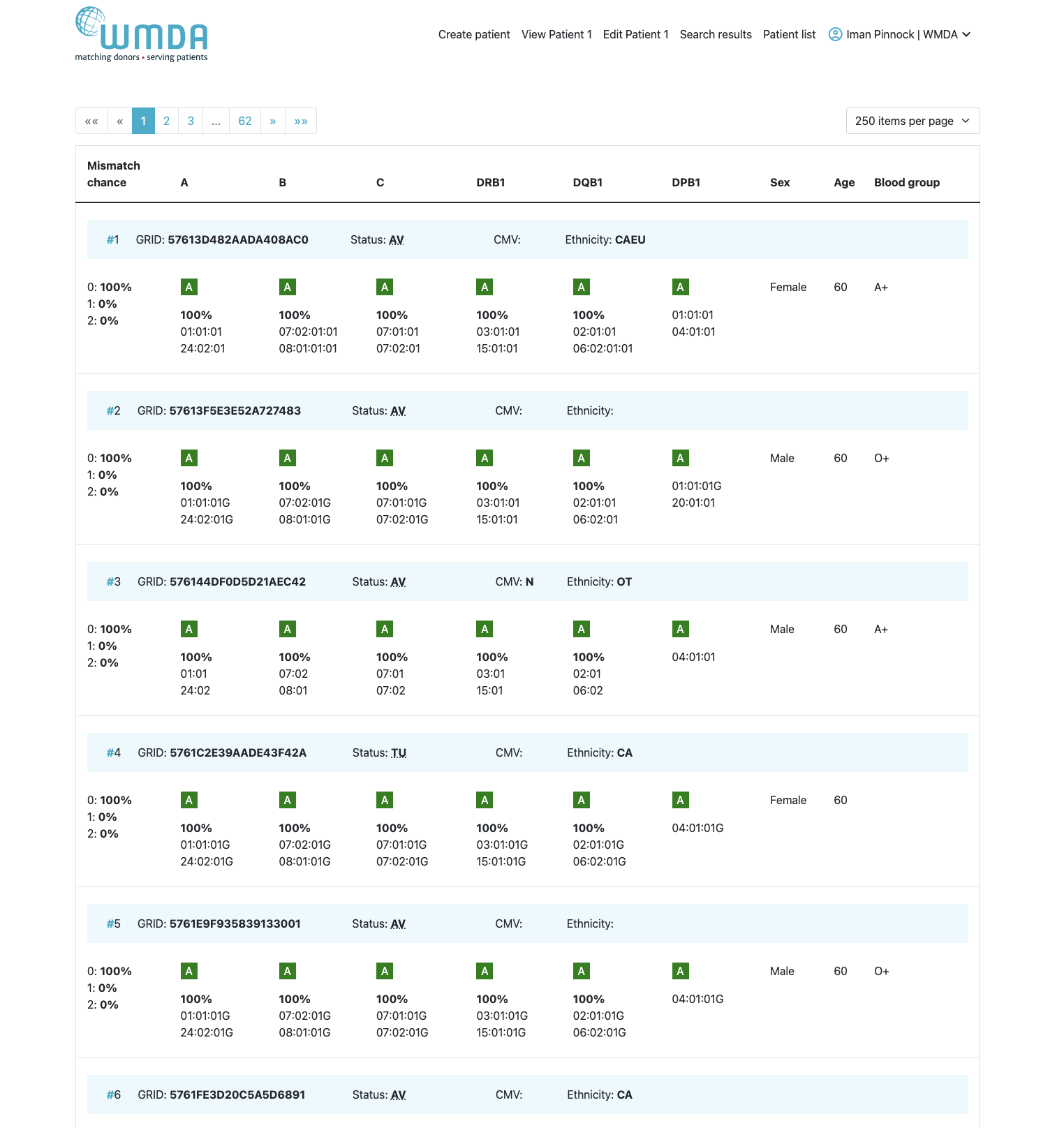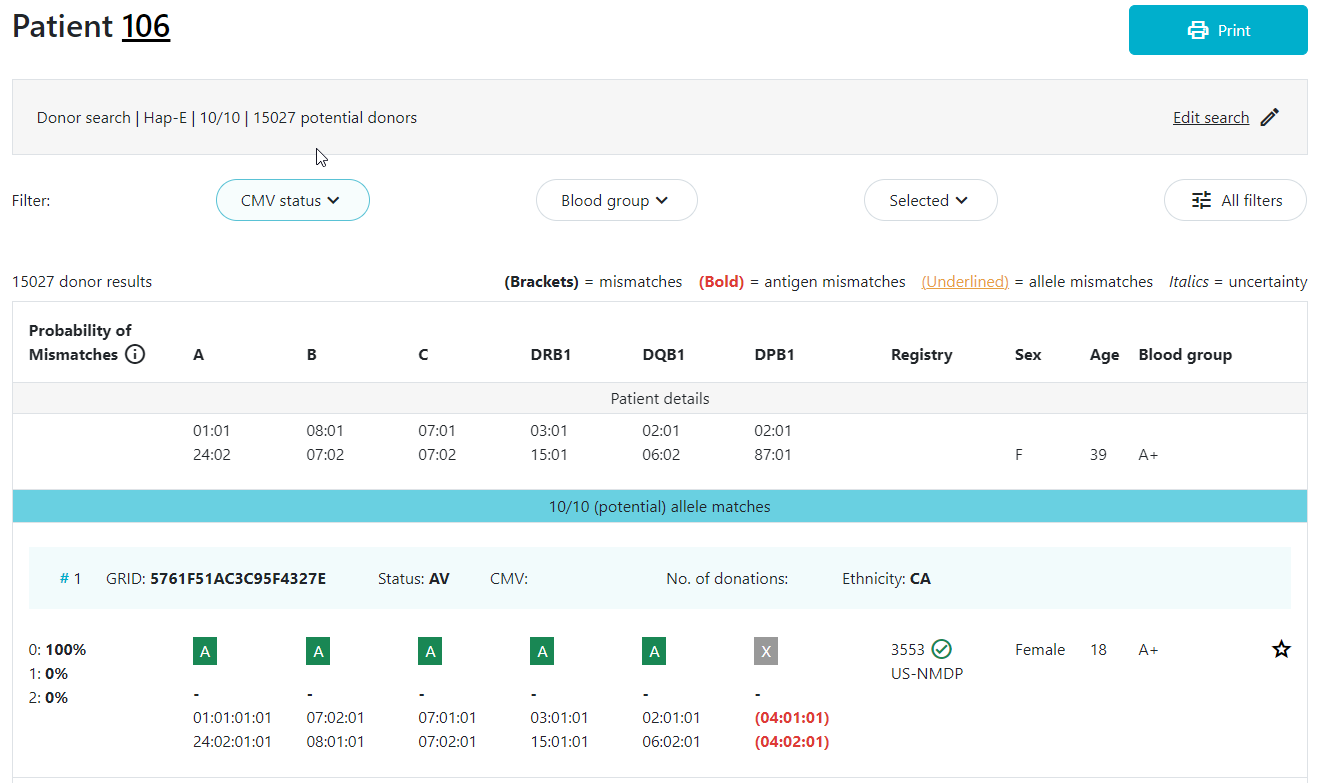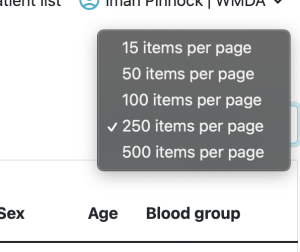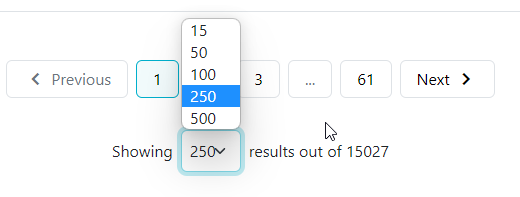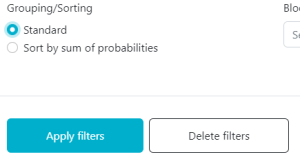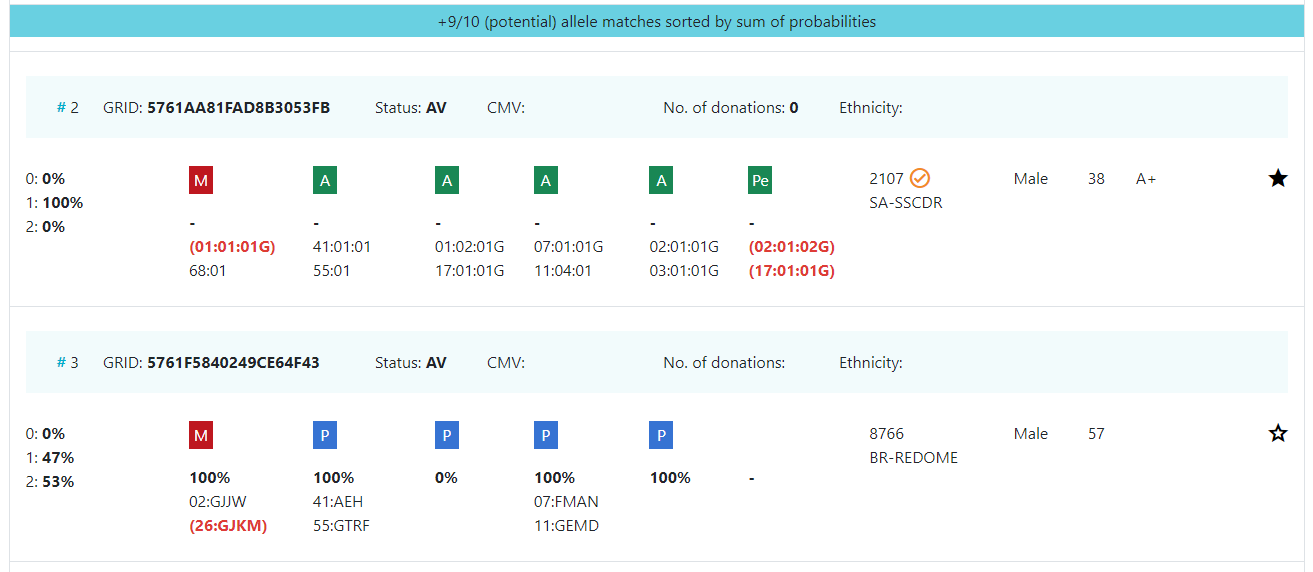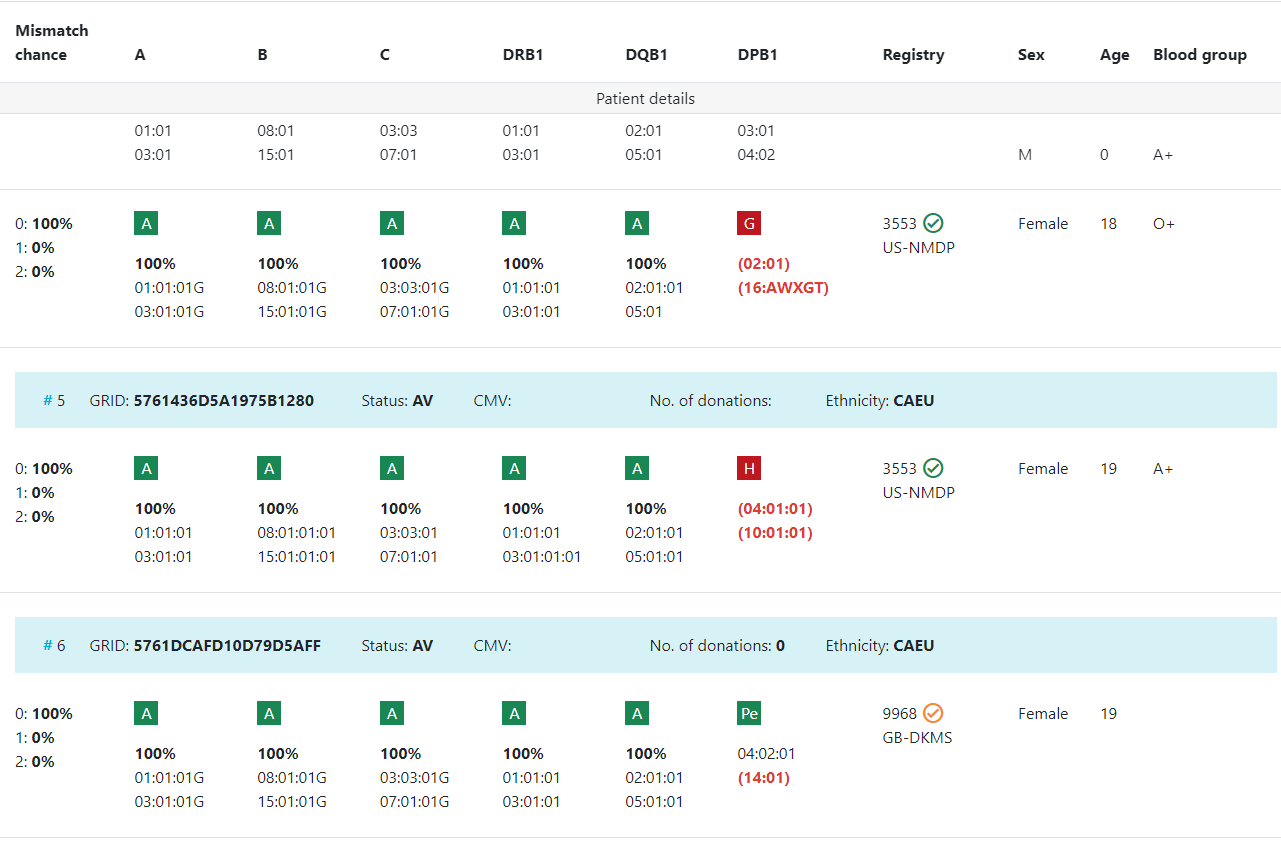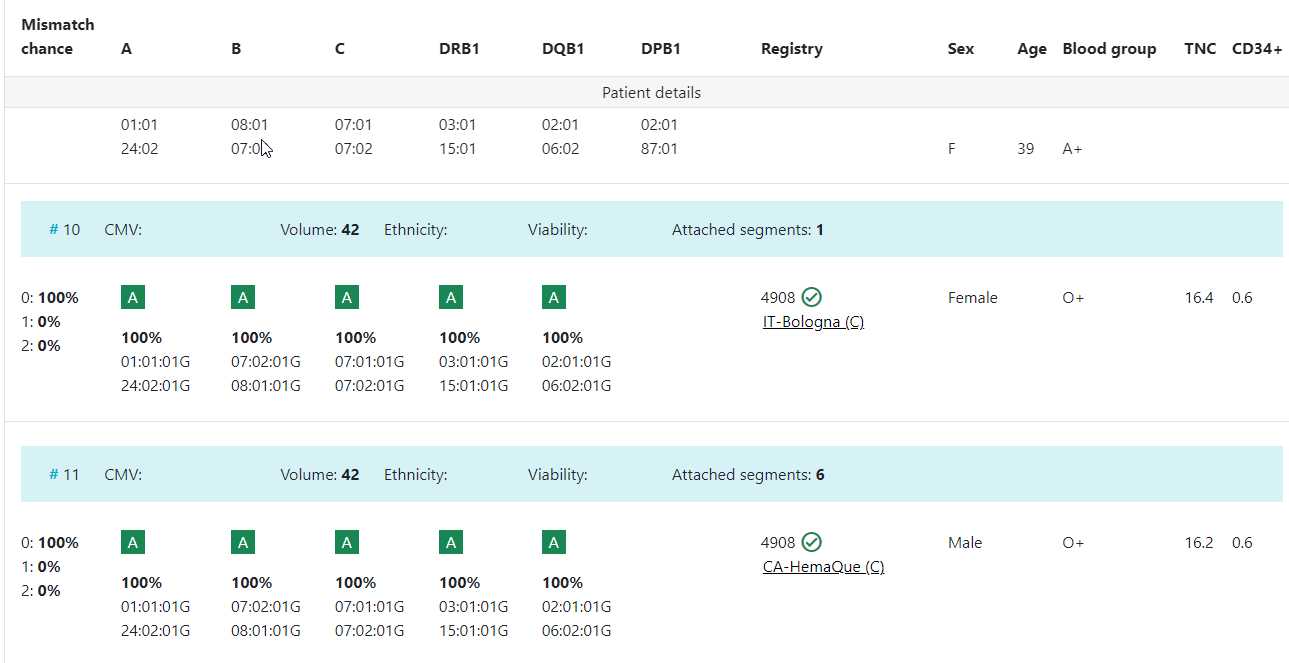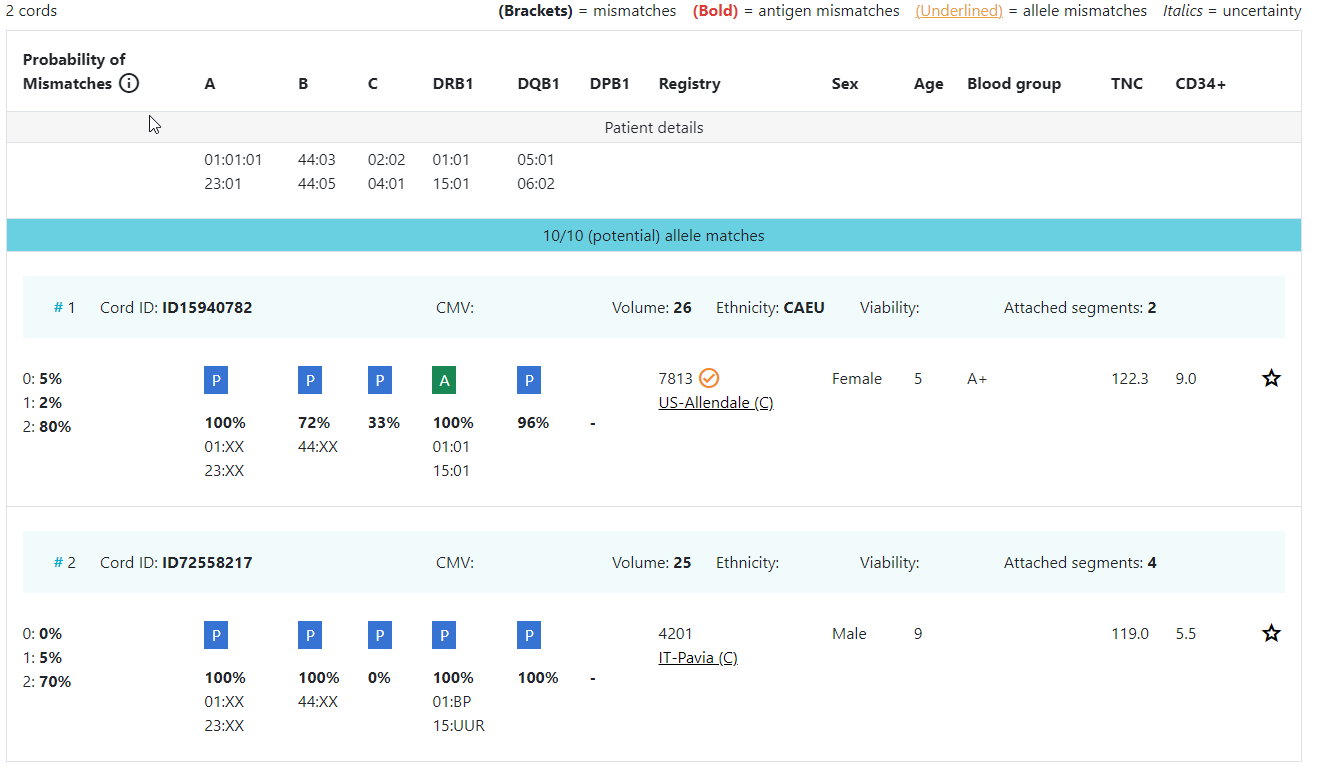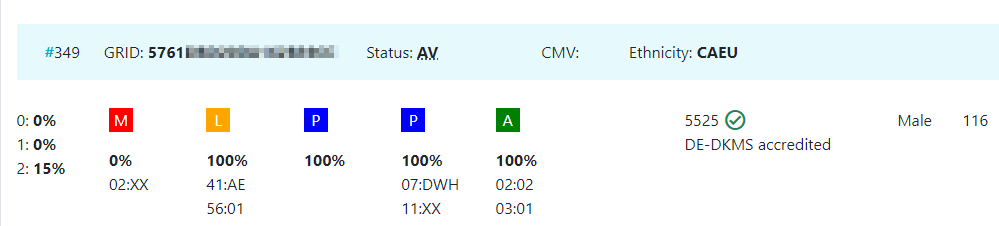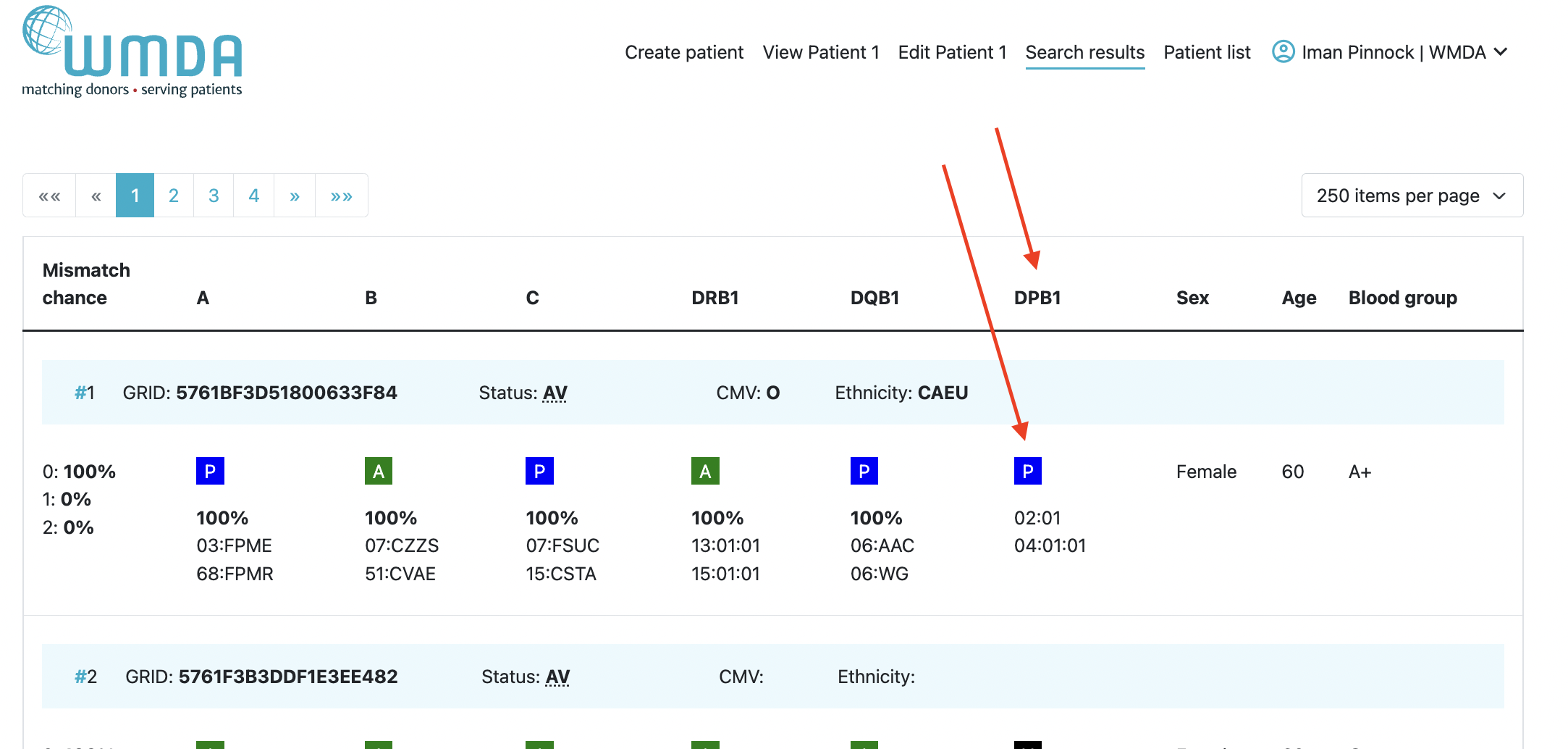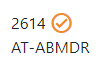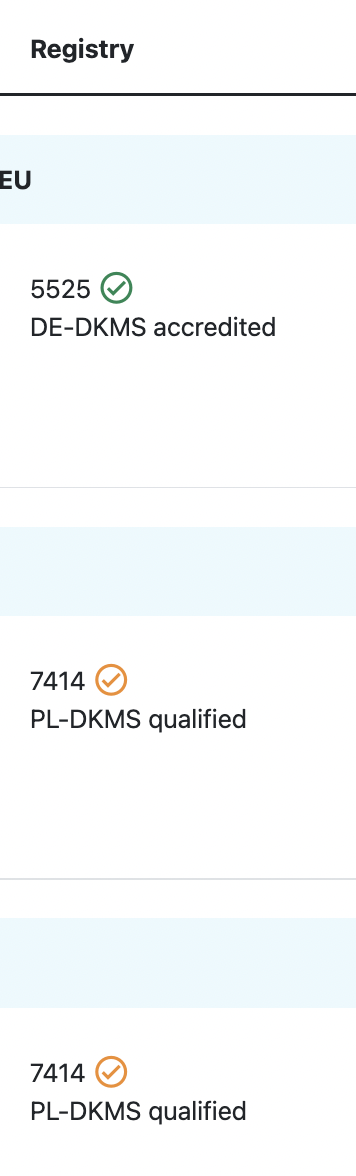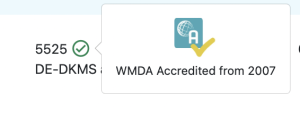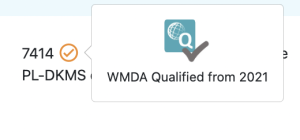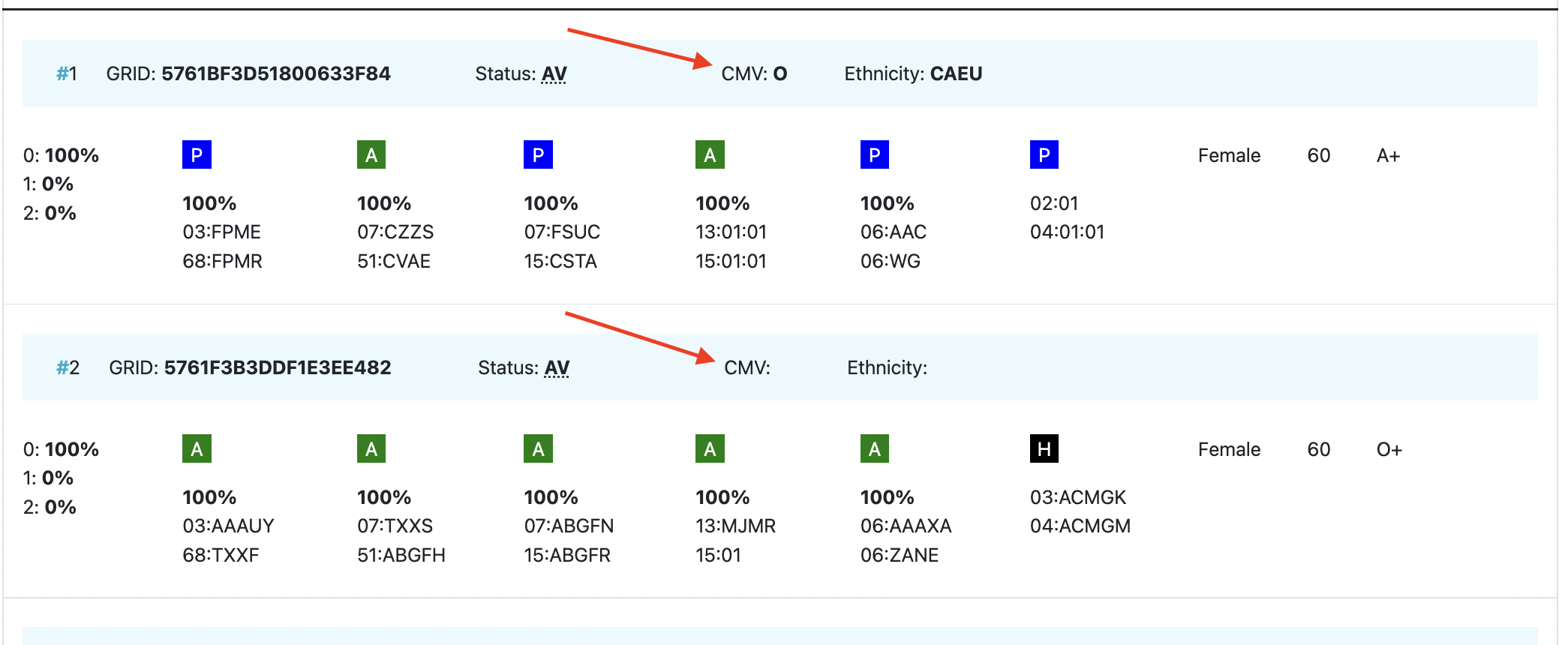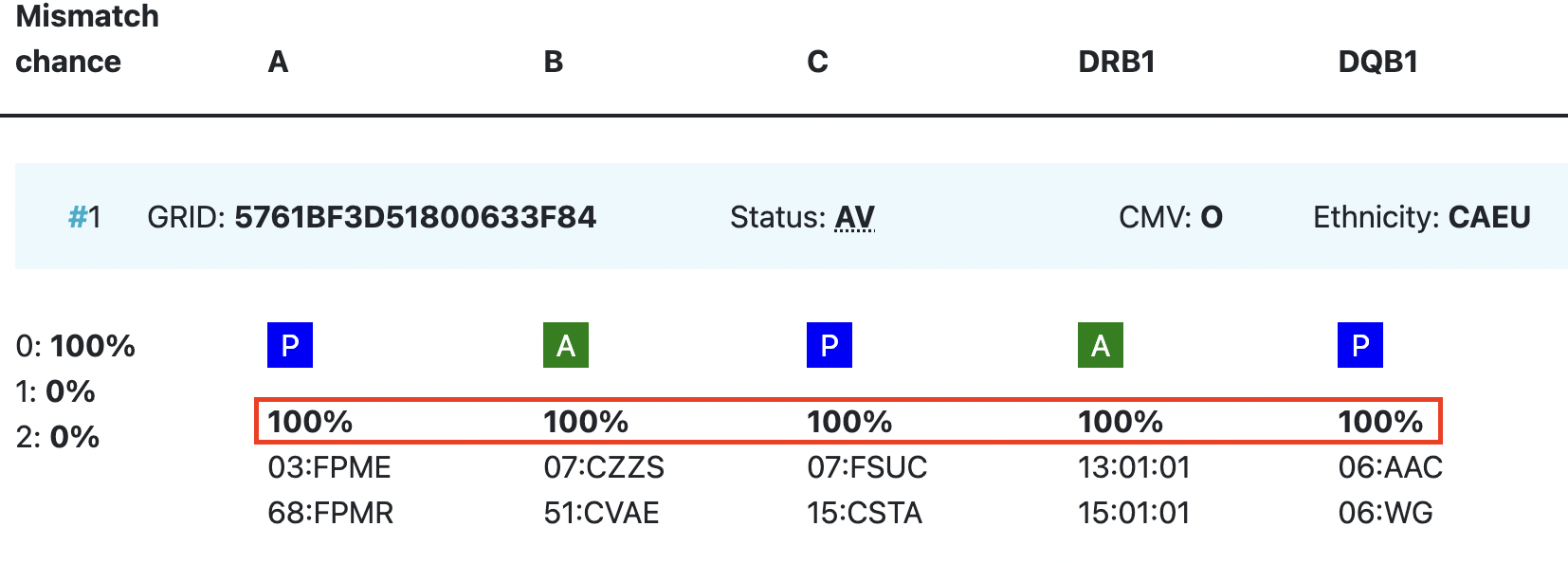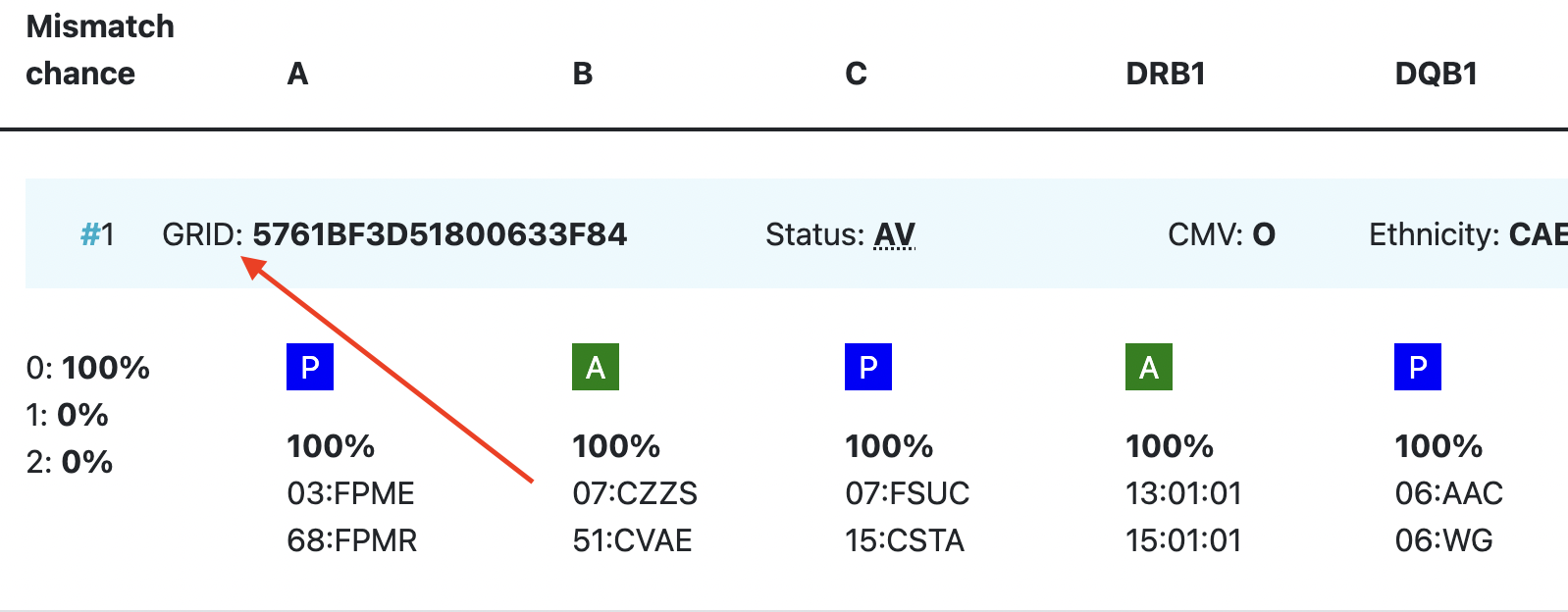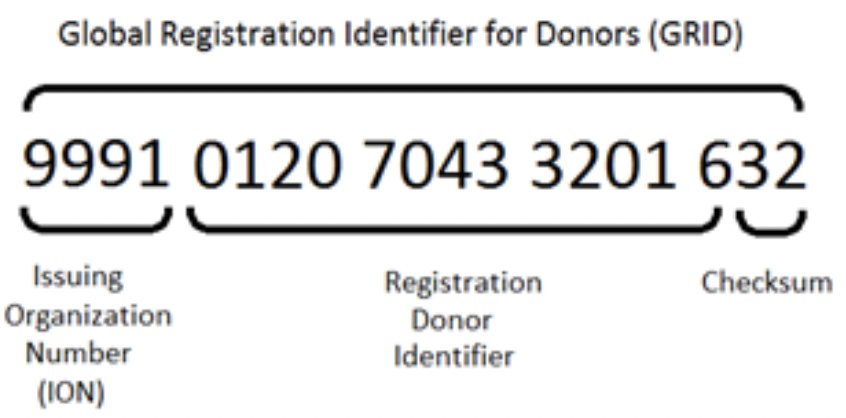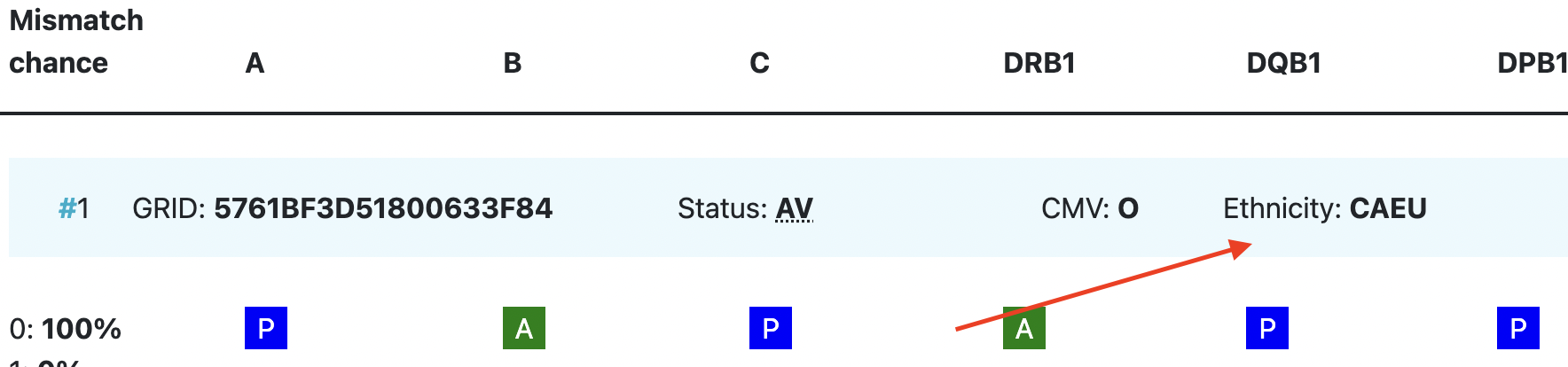...
As part of capturing all of the patient details we recommended recommend that you add all available relevant additional data . You will benefit from these extra patient details when you are reviewing the additional details from donors/cords and you will be able to that will help you make a better judgement for your patient.
...
- The patient ID should be unique and the system will check for duplicates when you validate the data by clicking on the Add patient button. The patient ID cannot be changed when you update your patient (read only field).
- HLA should be entered with a colon (:) as separator.
- HLA strings cannot be entered into the HLA fields; you can use the DNA Type Lookup Tool at the top right corner to lookup the corresponding MAC code.
- During matching the entered HLA values will be converted to one or more g/p groups and all further matching calculations will be done at that level.
- Dates can be entered either by using the calendar or just by typing. When you enter the date manually, please ensure they conform to the ISO date format of YYYY-MM-DD which is also shown in light grey (mask) in the date fields. Date of birth can also be in the future.
- Use the tab key to move from field to field. When using the tab key on the HLA fields, the cursor will move as such that you can first enter both locus values, before moving to the next locus.
- After you are finished entering the patient's details, please click on the "Search" button at the bottom of the page. This will trigger a validation of the entered data.
- If the system finds any issues it will highlight the errors in RED at the top of the form stating the reasons for it not saving the data, and will also display warnings in AMBER.
- If the system detects no problems, then the details entered are stored in the database and a the selected match run is automatically triggered for the patient.
- By When a search type and Algorithm are selected, by default, the system will attempt to start to run a 10/10 matched search, but it is dependent on the number of HLA loci completed for the patient. If you only want to register your patient, make sure that both check boxes for donor and cord search are set to no in the section search type. This prevents the triggering of a search.
- If you did not enter HLA from your patient for all 5 loci; A, B, C, DRB1, DQB1, the system will not perform a 10/10 match run, but will downscale the match run to either 8/8 or 6/6 depending on the amount of HLA loci available from your patient.
...
| Imagefloat | ||
|---|---|---|
| ||
|
Within the table of listed Active patients you can manage your patients by performing the following actions listed below:
Actions | Description |
Patient ID Link | Clicking on the Patient ID link will open the update patient form to allow users to perform the following functions: Edit/Update patient details: Modify any details for the given patient, except the Patient ID. PLEASE NOTE: Update of any of the patients details such as HLA, will automatically trigger a new match run. This might change previous search results. Only if you remove all ticks in the search type block, no new match run is triggered, but any previous search results will be lost as well. |
...
- Patient ID
- Summary of search settings used
- Frequently used filters
- Search resultsRegistry code information
| Imagefloat | ||
|---|---|---|
| ||
Maximum number of records
Actions | Description | |||||
Change maximum number of records displayed | The system by default shows you 250 search results. You can expand this to 500 records or reduce it to 15, 50 or 100 records per page. You can do this on the bottom of the search results page.
|
Match results table
...
By default the donor match results are sorted by:1. is as follows:
0 mismatch search → "Standard sorting"
- HLA match grade (e.g. first 8/8 then 7/8, 6/8)
...
- Match probability in 10% intervals (descending)
...
- Donor age (ascending)
By default the cord match results are sorted by:
1. HLA match grade (e.g. first 8/8 then 7/8, 6/8)
...
1 mismatch search → "Sum of probabilities sorting"
- Sum of match probability for 0 mismatch and 1 mismatch, in 10% intervals (descending)
- Donor age (ascending)
2 mismatch search → "Sum of probabilities sorting"
- Sum of match probability for 0, 1 and 2 mismatch, in 10% intervals (descending)
- Donor age (ascending)
By default the cord match results are sorted as follows:
0 mismatch search → "Standard sorting"
- HLA match grade (e.g. first 8/8 then 7/8, 6/8)
- Match probability in 10% intervals (descending)
- Number of total nucleated cells (TNC, descending)
1 mismatch search → "Sum of probabilities sorting"
- Sum of match probability for 0 mismatch and 1 mismatch, in 10% intervals (descending)
- Number of total nucleated cells (TNC, descending)
2 mismatch search → "Sum of probabilities sorting"
- Sum of match probability for 0, 1 and 2 mismatch, in 10% intervals (descending)
- Number of total nucleated cells (TNC, descending)
If the search is a mismatch search but you would still like to have the search results sorted the "standard" way, You can do this by clicking on the "all filters" button and selecting "Standard" under "Grouping/Sorting"
descending)
Overview of donor search match results
| Imagefloat | ||
|---|---|---|
| ||
| Imagefloat | ||
|---|---|---|
| ||
Explanation colours, abbreviations, percentages and codes
Abbreviation / column | Description |
| HLA patient | In between two grey bars, in a white space, you can find the HLA of your patient. This sticky header will move with you when you are looking at results more below. |
Probability of mismatches 0, 1, 2 | Probability of a mismatch at 0 loci, 1 locus, and 2 loci. The percentages are based on the match type you have been chosen (out of 6 then 3 loci are considered; out of 10 then 5 loci are considered). The five squares above the probability percentages are representing, respectively, locus A, B, C, DRB1, and DQB1. They are showing in letter/colour codes if a certain locus of a donor/cord is likely to match with your patient or not.
|
| DPB1 TCE3 grading model | The sixth square indicates the DPB1 match grade. DPB1 TCE3 evaluation is performed and displayed for potential donors under the following conditions:
The results of the DPB1 TCE3 grading is shown below the donor’s DPB1 values by using the following symbols above the DPB1 alleles of the donor:
The explanation of the symbols is also provided when hovering the symbols.
|
Registry Reg Abbr | This column shows you the ION code of the registry or cord blood bank where the donor or cord is registered followed by the abbreviated name. This column may also shows you an icon that indicates that the registry is either WMDA accredited or WMDA qualified. If no icon is present next to the ION code, then the registry is not WMDA qualified or accredited. : the icon that indicates that the registry has a "WMDA accredited" or "WMDA qualified" status When you hover over the icon, the icon indicates whether the registry has been WMDA qualified or whether the registry has been fully accredited. Also the validity period of the qualification/accreditation is visible. The orange ticks have verification WMDA Qualified : The orange ticks have the icon with a "Q" and a silver/grey V: WMDA Qualified :The green ticks have the icon with an "A" and a gold/yellow V: WMDA Accredited : registry is accredited from 2007. : registry is qualified from 2021. |
Age | Current age of donor (in case of donor search)/ Time since cryopreservation of cord blood unit (in case of cord search) |
Gender | Sex: M = male, F = female |
Blood group | Blood group, e.g. A+ = blood group A, rhesus positive, B- = blood group B, rhesus negative |
CMV | CMV status Possible values: As seen in the second entry, a value for the CMV status may not always be available. NOTE: A tooltip for information on the values can be used to aid in understanding their meaning. |
| Probability of match per locus | Within the donor/ cord details, the probability of a match per locus is displayed: This also correspondents with the letter/colour code from the five squares in the column probability of mismatches. These probabilities are only calculated for the 5 loci A, B, C, DRB1, and DQB1. For more information on the differences between Hap-E and Optimas please see the chapter below called "Differences between Hap-E and Optimas regarding locus specific match probabilities" |
| GRID | GRID, Global Registration Identifier for Donors, is an ID for donors (not for CBUs) that is globally unique. The number is split into 3 sections;
Once a GRID is assigned it cannot and will not be reassigned - it is completely unique. For more information on the GRID number please refer to Global Registration Identifier for Donors - WMDA. |
Ethnicity | Ethnic group: The system uses the same ethnic groups as defined for the EMDIS system: The ethnic groups are as follows; |
| Status | Status of a donor or CBU. For donors, the status can be available (AV), reserved for a patient (RS), temporarily unavailable (TU) |
...
There is a difference in the meaning of the indicated probabilities per locus between Optimas and Hap-E. For more info on this please see the following slides and video.
Links to assist you in your searches
...
- World Marrow Donor Association (WMDA)
- Worldwide Network for Blood and Marrow Transplantation (WBMT)
- American Society for Histocompatibility and Immunogenetics (ASHI)
- European Federation For Immunogenetics (EFI)
- British Society for Histocompatibility and Immunogenetics (BSHI)
- European Society for Blood and Marrow transplantation (EBMT)
- Center for International Blood and Marrow Transplant Research (CIBMTR)
- American Cancer Society (ACS)
- American Society for Transplantation and Cellular Therapy (ASTCT)International Society for Experimental Hematology (ISEH)
DNA Reference tables
WMDA has been creating DNA reference tables, named DNA_hlacore.zip and DNAinclrenamed_hlacore.zip
These expanded tables were meant for fast lookup, and are based on the following sources :
- for Transplantation and Cellular Therapy (ASTCT)
- International Society for Experimental Hematology (ISEH)
FAQ from Users of the Search & Match Servcie
...
| Date | Version | Description | Author |
|---|---|---|---|
| 2016-11-09 | 1.0 | First version for launch | JK |
| 2016-12-05 | 1.1 | Updated due to improvements system | JK |
| 2017-01-06 | 1.2 | Updated due to last release of 2017-01-06 | JK |
| 2017-10-13 | 1.3 | Updated due to last release of 2017-10-13 | JK |
| 2020-02-25 | 1.4 | Updated screenshots and added useful links | LF/MM |
| 2022-04-08 | 2.0 | Updated screenshots and descriptions | IP |
| 2022-09-09 | 2.1 | Updated screenshots and information | MM |