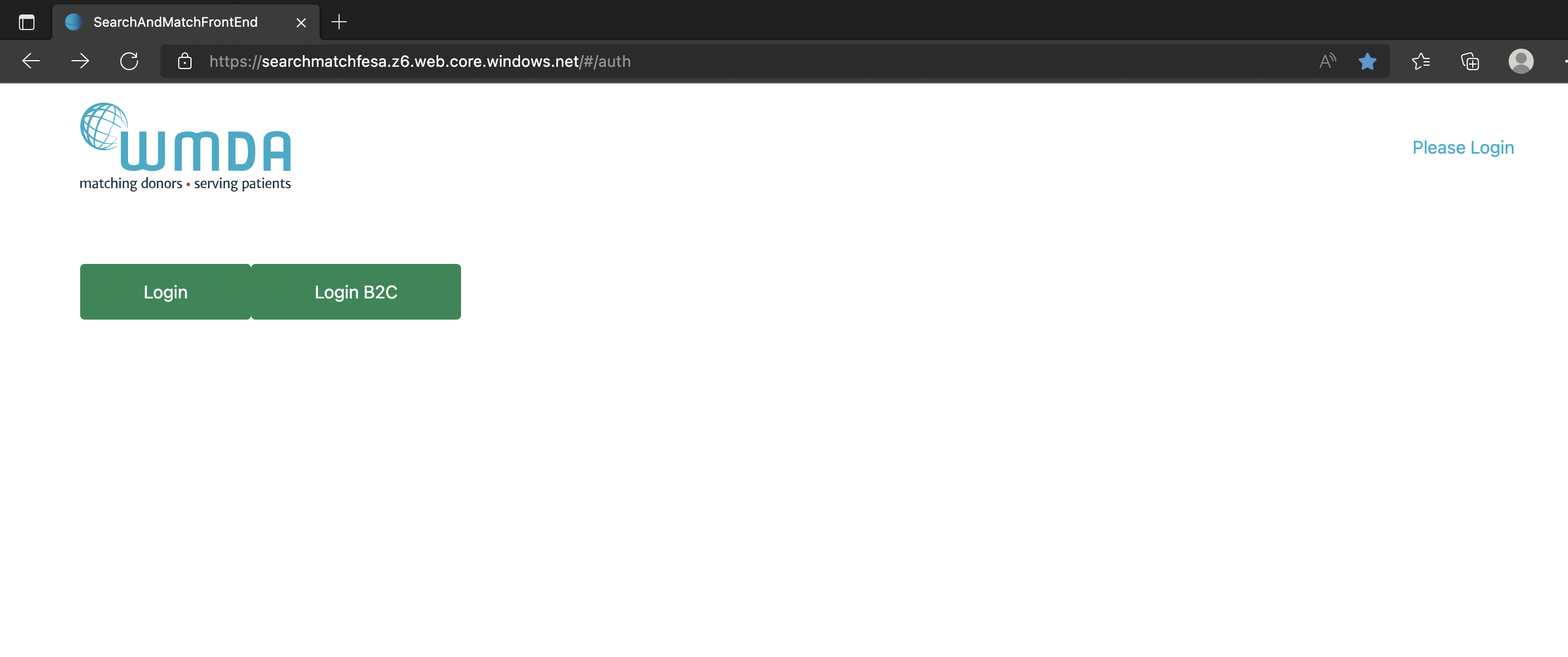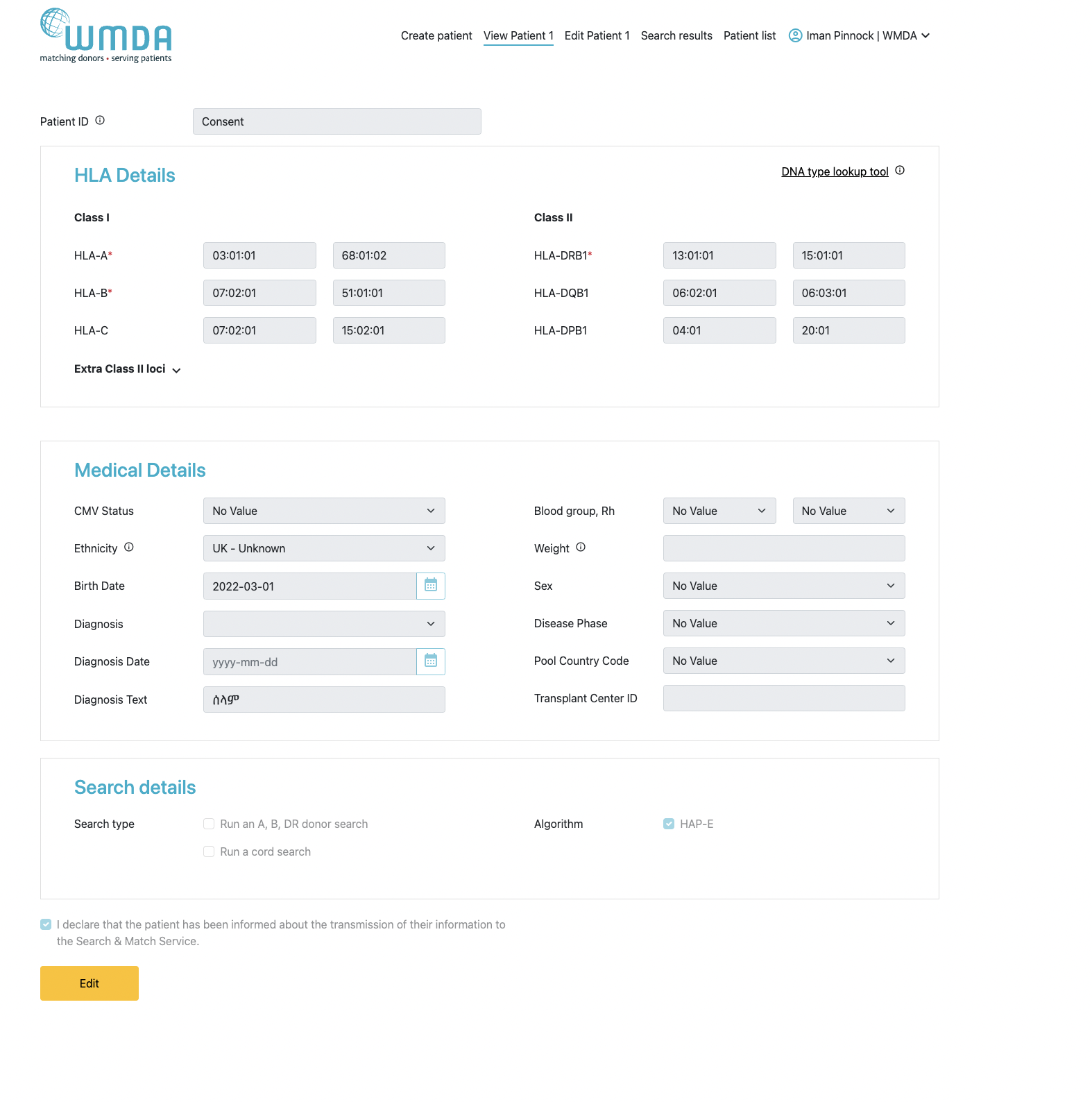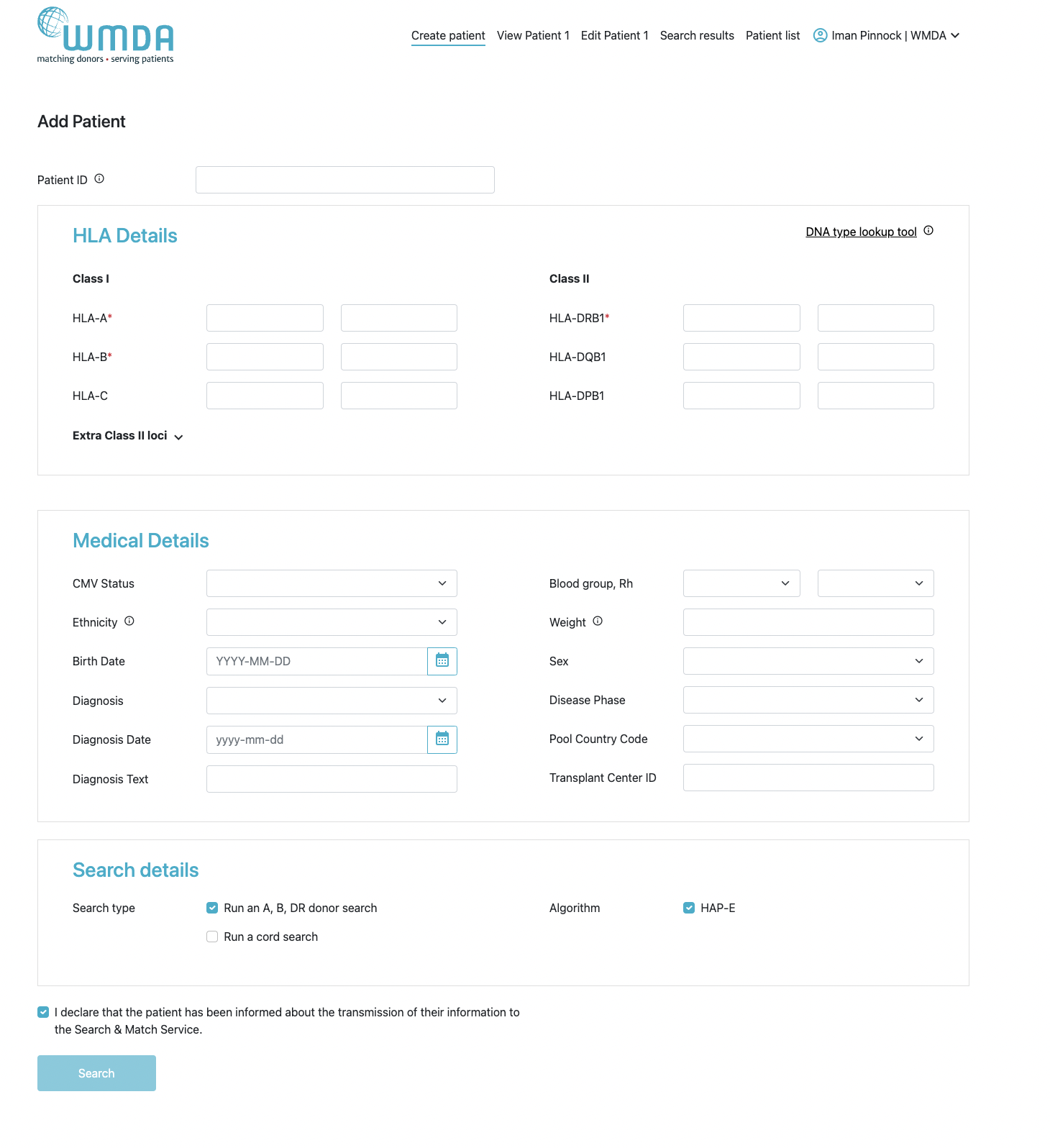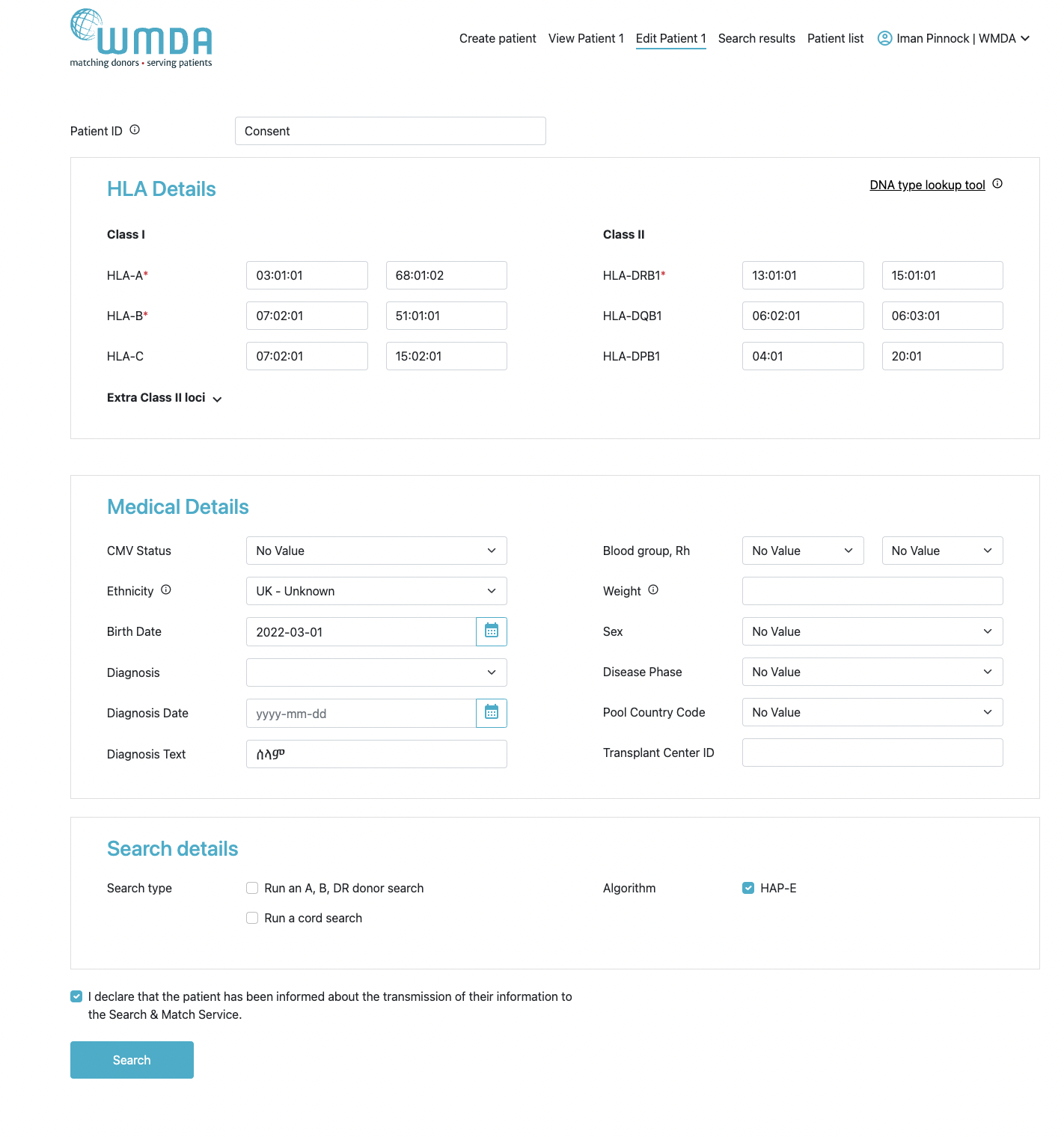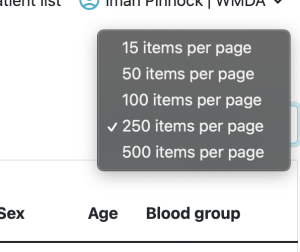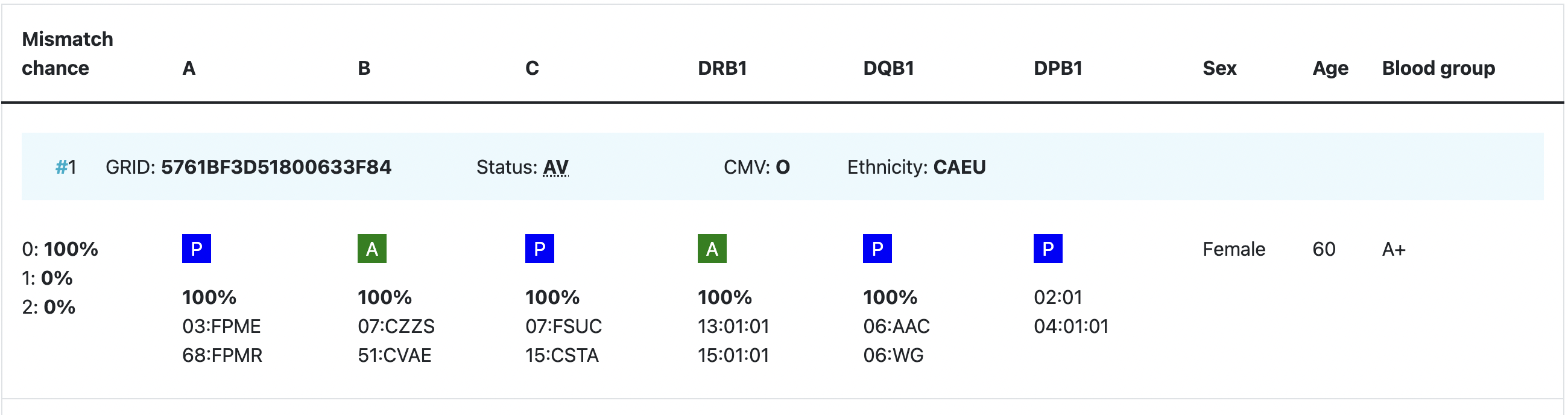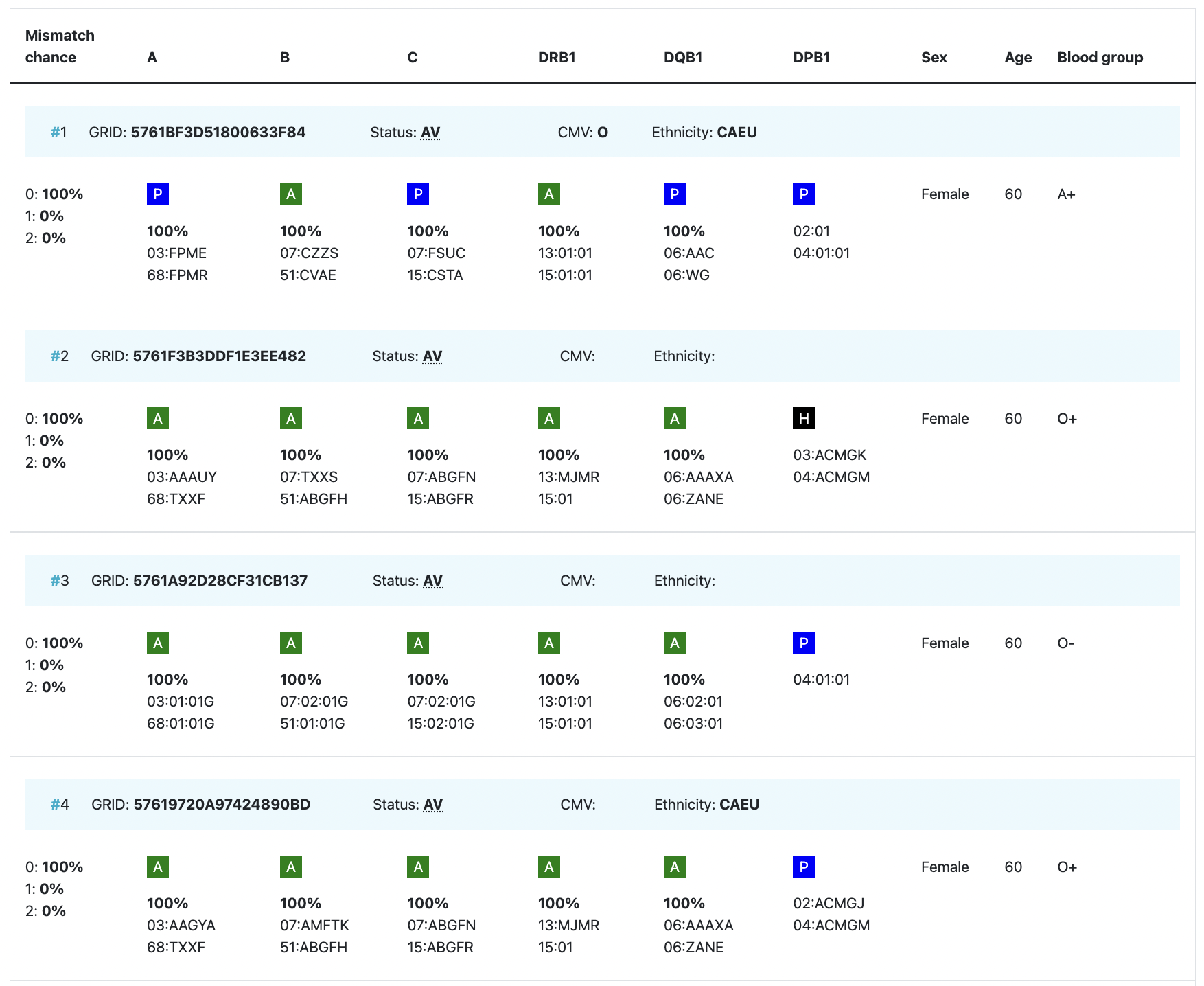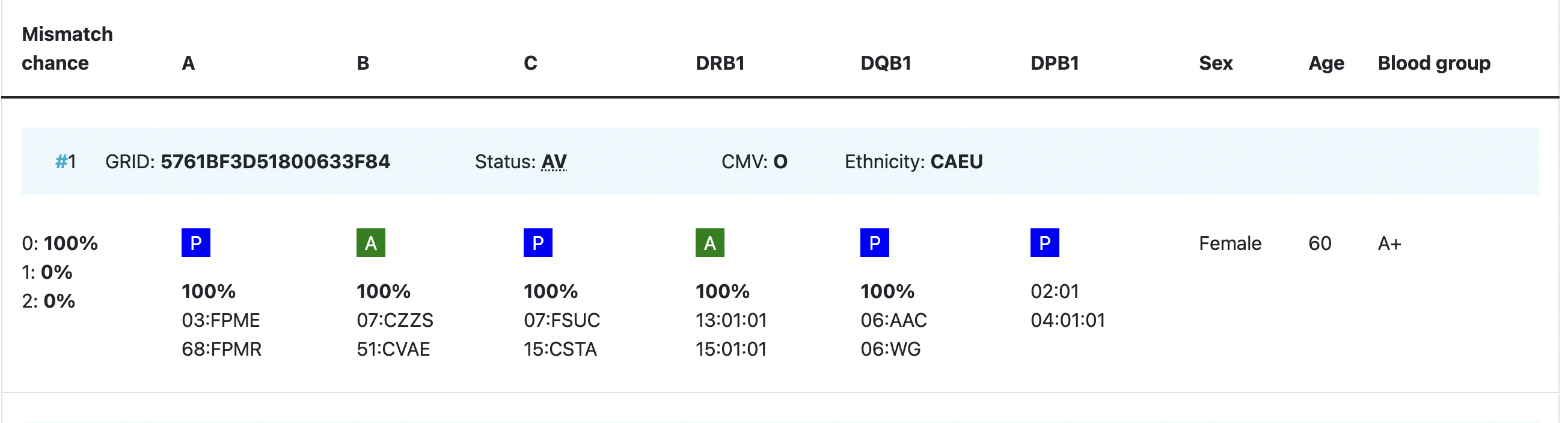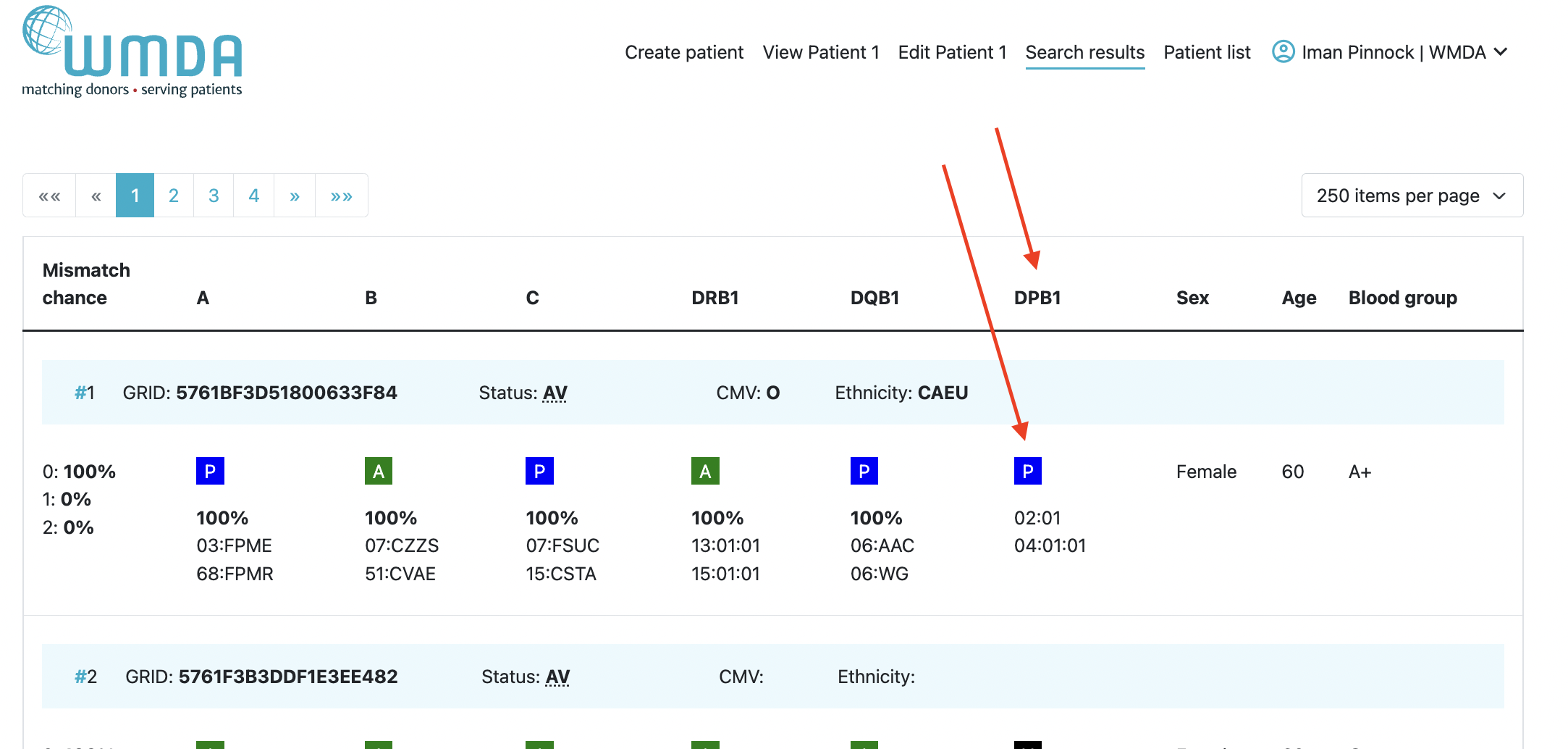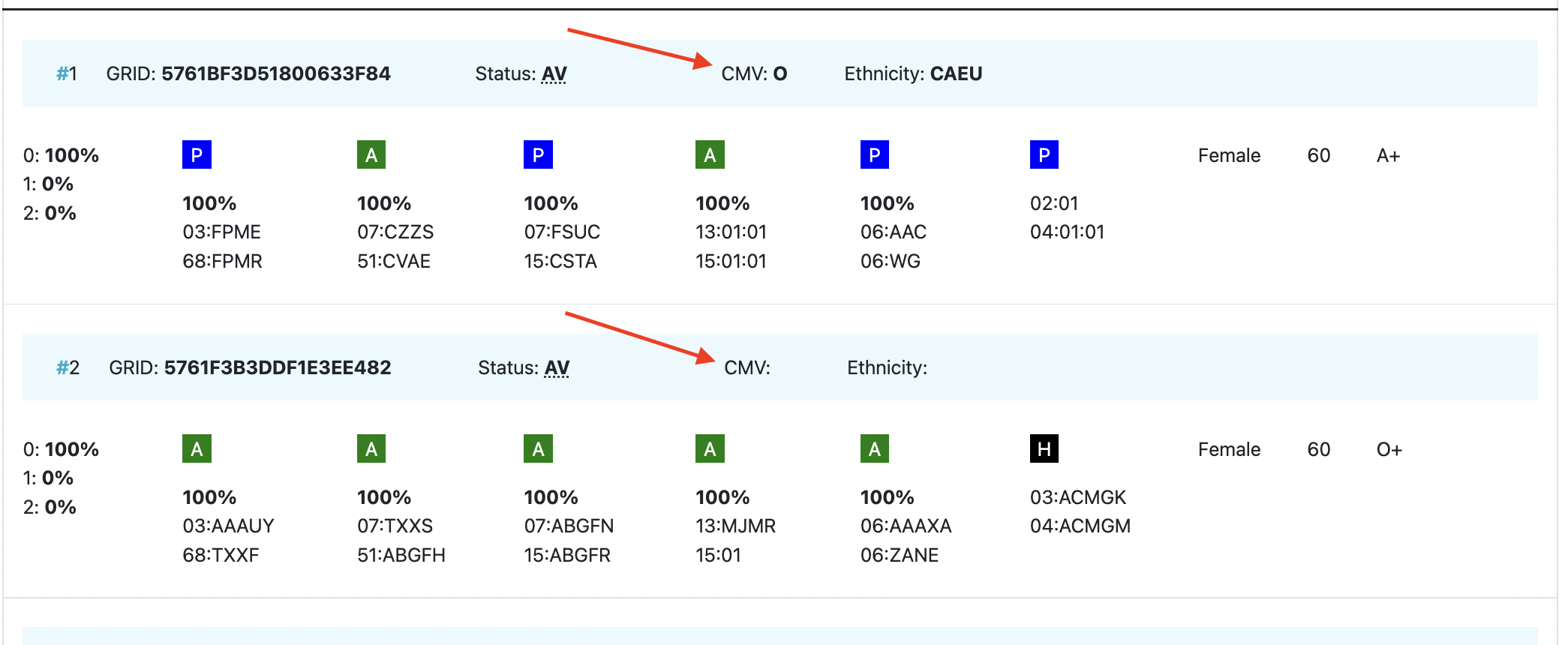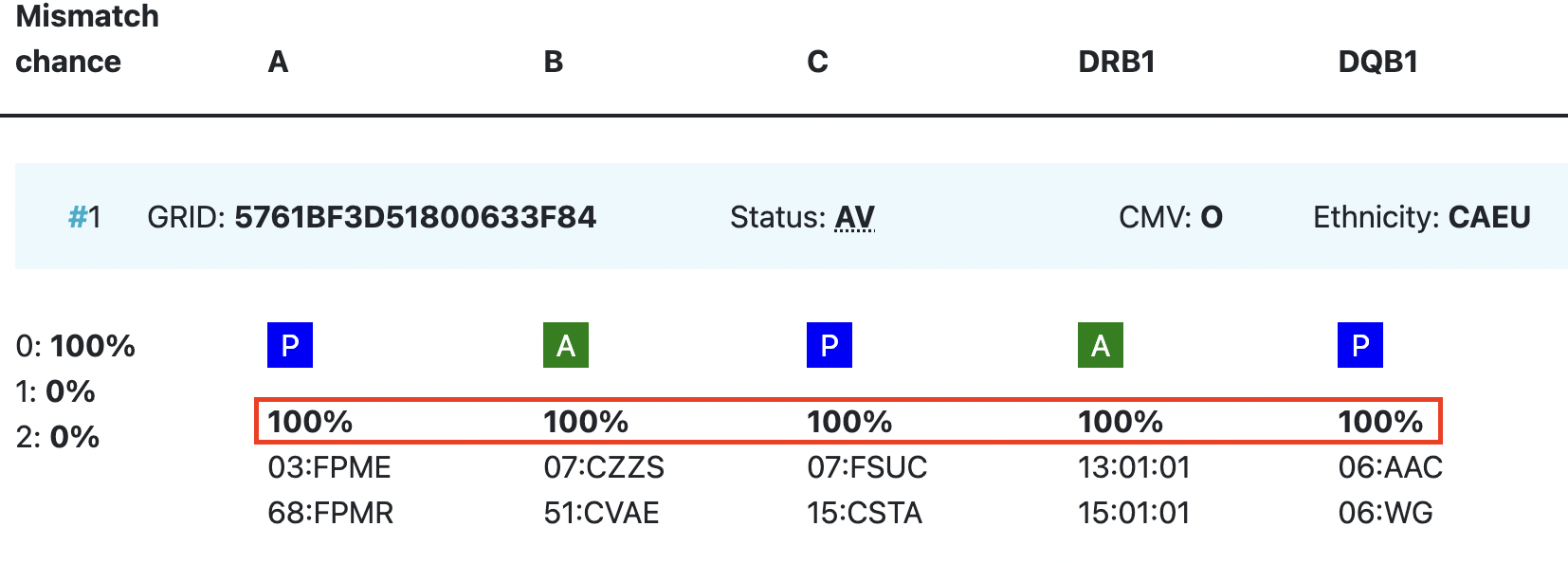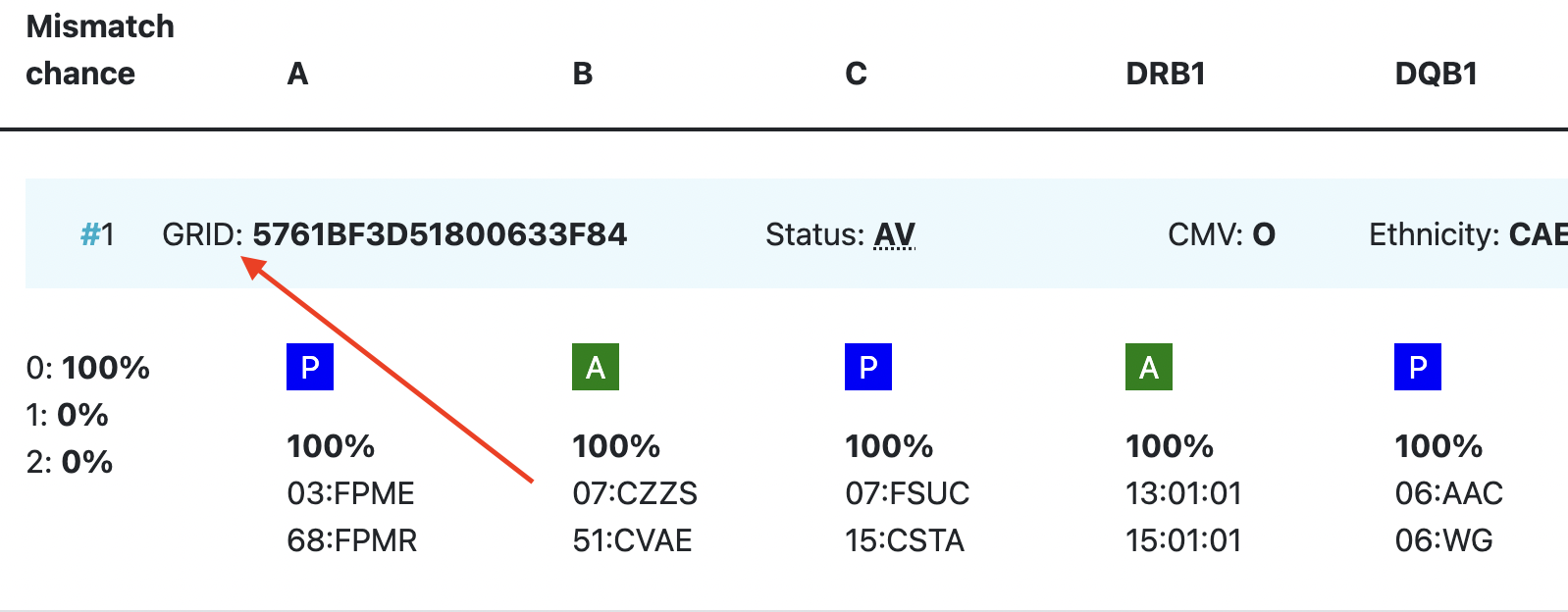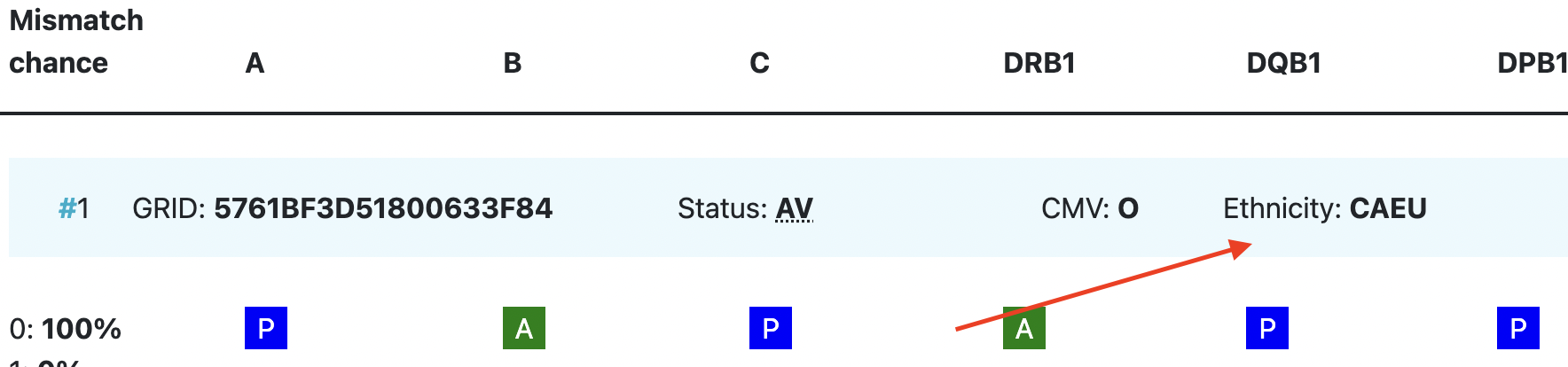...
The Search & Match Service of WMDA is a web based software application that is accessible through the internet. This service offers authorized users a single comprehensive application that can be used to search and provide matches for donors/cords. If you would like to know more about the Search & Match Service you can watch this video
About this document
This document is designed to act as a reference guide covering the most important aspects of the Search & Match Service.
...
- The Search & Match Service uses the OptiMatch matching algorithm Hap-E Search and ATLAS matching algorithms that helps to provide probability matching using haplotype frequencies. For more information about haplotype frequencies, visit this web page.
- The Search & Match Service uses asynchronous matching, meaning that your searches will keep running even when you are using other features in the system or after you have logged out.
- The Search & Match Service is browser agnostic, therefore it has been programmed and optimised for use with the latest versions of a few browsers like Mozilla Firefox, IE 7 and aboveMicrosoft Edge, Safari and Google Chrome. The Search & Match Service is also compatible with laptops, PCs, tablets and partially with mobile devices.and mobile devices; the service loads on a phone/tablet, but the search results do not work well as the web service has not been optimised for smaller screens due to the large amount of data.
- As the Search & Match Service is a web-based application, it may be subject to delays depending on the speed of the As the Search & Match Service is a web-based application, it may be subject to delays depending on the speed of the internet connection and server load. If you are not able to access the login screen of the application, please check that your internet connection is in proper working order.
- In certain instances, if you close your browser, the browser window or the tab in which the Search & Match Service is running, new entries or modified data will be lost unless you have click clicked Save or Update beforehand. It is therefore essential to save data after every change is made!
- WMDA collects the data from donors and cords on behalf of the listing organisations and OptiMatch is , and Hap-E Search and ATLAS is connected to this database to perform the probability matching algorithm.
- After 30 minutes of inactivity the application will close automatically. You will again see the login screen, and any unsaved data will be lost. Your searches will continue to run as part of the asynchronous matching feature.
- The Search & Match Service is secured using HTTPS. Because of this all communications between the web browser and server are encrypted, guaranteeing data privacy and security.
- Please always exit the application by clicking on the Logout button. You will then be logged off and the application will close.
- The Search & Match Service is accessible at all times unless it is unavailable as part of any , excluding unavailability due to planned downtime for upgrades or maintenance work. . Periods for planned downtime will be communicated well in advance so please keep an eye out for these notifications on you dashboard
- The Search & Match Service is only Service is currently only available in the English language; please indicate if you would like to have it available in another language as well.
- Cookies and Java Script need to be enabled to be able to use the Search & Match Service properly.
- Generally you should avoid using browser buttons such as < (”back one page”) or > (”forward one page”), as by going ”back one page” the previous action (saving, etc.) could be performed again.
- Next to some fields or functionalities you can find an icon with more explanation.
...
| Imagefloat | ||
|---|---|---|
| ||
To log in, the user is to click on the Login B2C option and enter their credentials, which will be followed by the MFA verification step for extra security.
| Imagefloat | ||
|---|---|---|
| ||
| Imagefloat | ||
| ||
| Imagefloat | ||
|---|---|---|
| ||
...
Return to the login page (figure 1) and login with your e-mail address and new password. The Search & Match Service ensures that the right credentials have been entered before granting access to the system. The system defaults to your personalised Search & Match Service homepage, where you will find your dashboard with information about searches and patients from you entered by you and your organisation. Furthermore, you will find some practical information, links to addresses of registries and cord blood banks and information about how to report feedback and problems.
...
Button | Description | ||
Logo | No functionality. | ||
Create Patient | This opens a form that allows users to register the details for a new patient. | ||
| View Patient 1 | Allows the user to view the patients information. | ||
| Dashboard | Link to the main page of the service, displaying visual data, quick links for "Add Patient" and "Patient List", information on donor care and important dates alongside a calendar. | ||
Add Patient | This opens a form that allows users to register the details for a new patient and initiate a donor search. | Edit Patient 1 | Allows the user to edit/update the users information.|
Patient List | This section lists all active and inactive patients. Within this section users are allowed to manage their own or organisational patients. | ||
| Search Results | Display all the patients with match probability, hla values, etc. | ||
User name/profile | This section contains now only the logout functionality, the logout button becomes visible once the username/profile is clicked | User name/profile | This section contains now only the logout functionality. |
Logout | This action will sign you off and return you to the login page. |
...
First click the "Create Patient" button. You will then receive a pop-up asking you whether the patient has consented to being entered on the list. When you do not have the patient's consent, please indicate this. You will then not be able to enter a patient ID or comments, but but you will still be able to enter HLA and additional details and perform an anonymous search. Comments are disabled for all patients, with or without consent. The first form shown below in figure 7 is only used for entering new patient registrations, the second form is for updating existing patients. When entering data, make sure that the fields marked with a red asterisk (*) are completed as they are mandatory in order to perform a search. In some of the fields (CMV, blood group, ethnicity, diagnosis, gender) values can be selected from a pre-defined drop-down list.
The form is divided in into 5 blocks: HLA details, medical details, search type, additional information, and legal terms.
...
- Patient ID (ID assigned by your organisation; please do not enter patient's names). Only when indicated that you have the patient's consent.
- A valid HLA-A, -B, and -DRB1 phenotypeEthnicity to improve the operation of the Haplotype frequency algorithm (ethnicity is set to "Unknown UK" by default)
| Imagefloat | ||
|---|---|---|
| ||
| Imagefloat | ||
| ||
|
...
On saving a record, your entries will be checked immediately for plausibility and completeness. If a record is not plausible, an error or warning message will be displayed on the top of the pagedisplayed below the relevant field.
As part of capturing all of the patient details we recommended that you add all available additional data. You will benefit from these extra patient details when you are reviewing the additional details from donors/cords and you will be able to make a better judgement for your patient.
NOTE: It is now also possible to perform matching on only HLA-A + HLA-B. This option is only available in the add patient / update patient form in the box Search type. Please keep in mind that this match run will take more time to retrieve results and should only be performed if you have not retrieved valuable potential donors with the n/10, n/8, or n/6 match runs.
Other things to consider when entering patient details:
Other things to consider when entering patient details:
- The patient The patient ID should be unique and the system will check for duplicates when you validate the data by clicking on the Add patient button. The patient ID cannot be changed when you update your patient (read only field).
- HLA should be entered with a colon (:) as separator.
- HLA strings can not cannot be entered into the HLA fields; you can use the DNA Type Lookup Tool at the top right corner to lookup the corresponding NMDP code MAC code.
- Search determinants will be generated from the DNA values entered. The search determinants will be used for matching.
- Dates can be entered either by using the calendar or just by typing. When you enter the date manually, please ensure they conform to the ISO date format of YYYY-MM-DD which is also shown in light grey (mask) in the date fields. Date of birth can also be in the future.
- Use the tab key to move from field to field. When using the tab key on the HLA fields, the cursor will move as such that you can first enter both locus values, before moving to the next locus.
- After you are finished entering the patient's details, please click on the "Add patient and run match" button at the bottom of the page. This will trigger a validation of the entered data.
- If the system finds any issues they will be highlighted in RED at the top of the form stating the reasons for it not saving the data.
- If the system detects no problems, then the details entered are stored in the database and a match run is automatically triggered for the patient.
- For urgent recipients, the 'Urgent' checkbox can be set. This checkbox does not affect the speed of the match functionality, but may be used to manage the list of patients described in the previous section.
- Default, the system will By default, the system will attempt to start to run a 10/10 matched donor search. If search but it is dependent on the number of HLA loci completed for the patient. If you only want to register your patient, make sure that both check boxes for donor and cord search are set to no in the section search type. This prevents the triggering of a search.
- If you did not enter HLA from your patient for all 5 loci; A, B, C, DRB1, DQB1, the system will not perform a 10/10 match run, but will downscale the match run to either 8/8 or 6/6 depending on the amount of HLA loci available from your patient.
...
Once the match process is completed, the number of matched donors/cords and short summary of the search will be presented in the column "Results" from in the patient list. This link redirects you to the search results details. When a user clicks on the search results they are presented with a search results page consisting of the following parts:
- Patient details
- Match results for (patient ID)
- G/P-Code Registry code information
- NMDP Code information
By default, only the boxes with the summary of results and the match results are expanded; the other boxes are all collapsed (Figure 12).
...
Actions | Description |
Change maximum number of records displayed | The system by default shows you 250 search results. You can expand this to 500 records or reduce it to 1415, 50 or 100 records per page. After you have selected another maximum number, click on the "Get search results" button to retrieve the extra records. All results can now be viewed and are not limited to the top 2500 results. PLEASE NOTE: If you do increase the number of results displayed, the search and/or applying of filters will take longer to perform in this case. |
...
In the patient details box, all medical details from of your patient that were filled out at the "Add patient" form are shown. (Figure 15). By default, this box is collapsed at the search results page.
| Imagefloat | ||
|---|---|---|
| ||
INSERT SC OF PATIENT DETAILS WHEN UPDATED ^CURRENTLY |
Match results table
An overview of the match results table of donor search results and cord search results are shown in figure 16 and 17. These results are from searches using the haplotype frequency algorithm. When you are using the allele frequency algorithm, the percentages for the probability of mismatches are not shown.
By default the donor match results are sorted by:
...
| Imagefloat | ||
|---|---|---|
| ||
INSERT CORD MATCH RESULTS TABLE ONCE IMPLEMENTED |
Explanation colours, abbreviations, percentages and codes
Abbreviation / column | Description | ||
| HLA patient | In the grey bar, you can find the HLA of your patient. This header sticky header will move with you when you are looking at results more below. | ||
Probability of mismatches 0, 1, 2 | Probability of a mismatch at 0 loci, 1 locus, and 2 loci. The percentages are only shown when you are using the haplotype frequency algorithm and are based on the match type you have been chosen (out of 6 then 6 loci 3 loci are considered; out of 10 then 10 5 loci are considered). The five squares above the probability percentages are representing, respectively, locus A, B, C, DRB1, and DQB1. They are showing in letter/colour codes if a certain loci of locus of a donor/cord is likely to match with your patient or not.
NOTE: When you are using for cords the match type ≥4/6 (at HLA-A, B, DRB1), Class I matched at antigen level and Class II matched at allele level, the probabilities are calculated based on allele level match for all loci and not only for DRB1.), Class I matched at antigen level and Class II matched at allele level, the probabilities are calculated based on allele level match for all loci and not only for DRB1. | ||
| DPB1 TCE3 grading model | DPB1 TCE3 grading model | Various studies have shown a potential beneficial effect if the HLA‐DPB1 classification based on T‐Cell Epitopes (TCE) is considered in donor selection. Among the 9/10 and 10/10 donor candidates, those with a permissive DPB1 constellation are preferred over those showing a non‐permissive DPB1 constellation. The implementation in OptiMatch is called "DPB1 TCE3 grading" and is based on the following publications and uses the new score based algorithm that was realised with 3 TCE groups [3]. | DPB1 TCE3 evaluation is performed and displayed for
The results of the DPB1 TCE3 grading is shown below the donor’s DPB1 values by using the following symbols: The explanation of the symbols is also provided when hovering the symbols.
|
Age | Age of donor/cord | ||
Gender | Sex: M = male, F = female | ||
Blood group | Blood group, e.g. A+ = blood group A, rhesus positive, B- = blood group B, rhesus negative | ||
CMV | CMV status Possible values: As seen in the second entry, a value for the CMV status is not required to be entered. | ||
| Probability of match per locus | If you expand Within the donor/ cord details, the probability of a match per locus becomes visibleis displayed: This also correspondents with the letter/colour code from the five squares in the column probability of mismatches. These probabilities are only calculated for the 5 loci A, B, C, DRB1, and DQB1. | ||
| GRID | GRID, Global Registration Identifier for Donors, is a | ||
Ethnicity | Ethnic group: The system uses the same ethnic groups as defined for the EMDIS system:the EMDIS system: The ethnic groups are as follows; | ||
| Status | Status of a donor or CBU. For donors, the status can be available (AV), reserved for a patient (RS), temporarily unavailable (TU) |
...
The following list contains useful links to assist in finding a potentially matched donor:
- WHO HLA Nomenclature
- Immuno Polymorphism Database (IMGT/HLA)
- Allele Frequencies in worldwide populations
- Bioinformatics and HLA expertise
- HLA Frequency Maps
- The Common and Well-Documented (CWD) allele catalogue Current Topics in Histocompatibility and Transplantation (CTHT)3.0.0
- Be the Match Haplostats
International professional organisations
In the field of HLA a few professional organisations are active in order to provide information on immunogenetics and histocompatibility.
- World Marrow Donor Association (WMDA)
- Worldwide Network for Blood and Marrow Transplantation (WBMT)
- American Society for Histocompatibility and Immunogenetics (ASHI)
- European Federation For Immunogenetics (EFI)
- British Society for Histocompatibility and Immunogenetics (BSHI)
- European Society for Blood and Marrow transplantation (EBMT)
- Center for International Blood and Marrow Transplant Research (CIBMTR)World Marrow Donor Association (WMDA)
- American Cancer Society (ACS)
- American Society for Blood and Marrow Transplantation (ASBMTTransplantation and Cellular Therapy (ASTCT)
- International Society for Experimental Hematology (ISEH)Worldwide Network for Blood and Marrow Transplantation (WBMT)
DNA Reference tables
WMDA has been creating DNA reference tables, named DNA_hlacore.zip and DNAinclrenamed_hlacore.zip
...