- Created by Former WMDA staff member, last modified by user-1bc6a on Oct 11, 2017
You are viewing an old version of this page. View the current version.
Compare with Current View Page History
« Previous Version 56 Next »
Questions starting with -- need to be checked/confirmed.
GENERAL INFORMATION
If your registry can not submit the XML format you must inform WMDA as soon as possible. The deadline to completely switchover to the new XML format is fixed. By contacting us we can investigate options to help your organisations with every help we can provide to smoothly transition to this format. Please contact the WMDA office as soon as possible through support@bmdw.org, so we can discuss the appropriate course of action.
The XML Schema definition files describes if fields are mandatory or optional. These minimal required fields are also described BMDW data submission information. If your organisation will not be able to supply these mandatory fields you need to contact the WMDA office as soon as possible in order to facilitate an appropriate solution for smooth uploading and processing of your data through the XML format.
Please contact the WMDA office as soon as possible through support@bmdw.org, so we can discuss the appropriate course of action.
The system will never send you a password, only a link to change your password. To change your password follow these steps:
- Go to https://staging-dataupload.wmda.info/
- Click on the Forgot your password link
- Enter your email address (if valid)
- You will receive an email with a link which will lead you to the page where you can enter your new password. This link will be active for only 30 minutes, so if the link has expired you will have to generate a new password reset email by repeating the previous steps.
- Enter your new password
If your organisation lacks the knowledge and IT resources to create an XML file from your inventory, we can offer assistance by having a telephone conference with the WMDA ICT specialists. During this (free) consultation, you will receive information about the effort and costs that are required to implement the changes.
As part of providing support and guidance through this transition we have various blogs and newsletters informing you of possible solutions to ensure this transition will become as smooth as possible.
A report of your file is saved in the Upload system and it is located in the Report folder of your workspace.
Yes, it is possible to register multiple users to your work space. Please send your request to support@bmdw.org.
The system only accepts .zip or .xml file types which need to be .pgp or .gpg encrypted. More information can be found here.
When you are logged in you can sort and order your files by choosing your preferred setting using the menu on the top right of the interface.
To change the order from ASC to DESC repeat the selection so the arrow next to the selection will change direction.
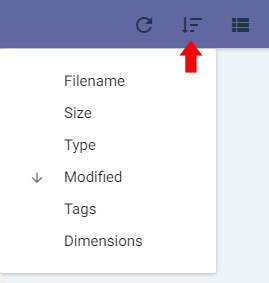
Yes, you can change the way your files are listed by using the menu in the top right area of the interface.
You can choose between
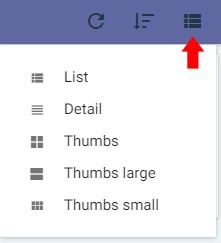
It is not possible to change your email address (username) for the BMDW upload service yourself. If you need to change your email address please send your request by email to support@bmdw.org.
To use the REST API Service for uploading you can use your regular BMDW upload account. If you need an (extra) account for uploading, please send your request to support@bmdw.org. More information about the REST API Service can be found here.
TECHNICAL SUPPORT
A file will be rejected if your uploaded file contains less that 10% records of the total records you have uploaded previously into the database.
It is not possible to view the reports with a PDF viewer. If you need to review the processing report txt file you should always open this using Text Editor (like Notepad). Please do not use a PDF viewer to open this file as you will get an error message.
As part of the transition from dot20 to XML we can no longer accept values like for example "24" in a DNA field. To get this accepted, you have to add ":XX" to the value, so you will get the value "24:XX" (without the quotes).
This is the expected behaviour. Every 2 weeks the system will delete all the Archive files and its associated Report file that are over 2 weeks old. This is to manage the Archive and Report folder files so they do not become cumbersome.
The maximum allowed file size is currently 8GB.
The file to be uploaded has to meet a particular file name convention: ION-[number]-[type].[file type].[encription type]
- The file name has to begin ION, than a dash and followed by the 4-digit ION number (ION-xxxx) : For example ION-9999-D.xml.pgp
- Following the ION number you have to specify the type (C or D), starting with a dash and ending with a dot: For example ION-9999-D.xml.pgp
- Follwing the type you have to specify the format (.zip or .xml), seperated with dots: For example ION-9999-D.xml.pgp
- At the end you have to specify the encription file format (.pgp or .gpg): For example ION-9999-D.xml.pgp
The end result should look something like these examples: ION-6666-C.zip.gpg, ION-0999-D.xml.pgp
It is not allowed to upload a single a file for both donor (D) and cord (C) records. Also the file name must align with the file content types within, otherwise the file will be rejected.
All the instructions on how to encrypt a file can be found after clicking the Encrypt File tab on this page.
- No labels