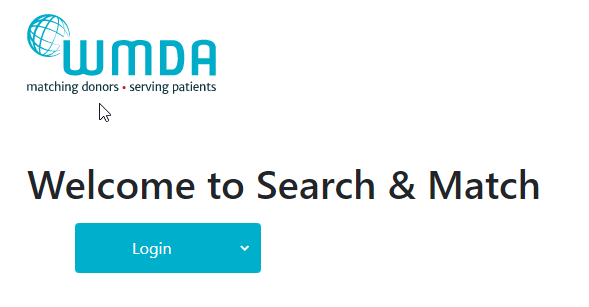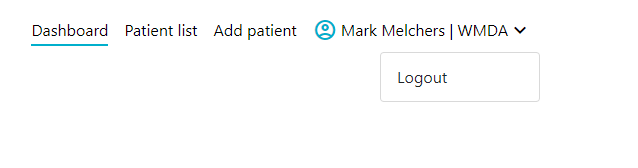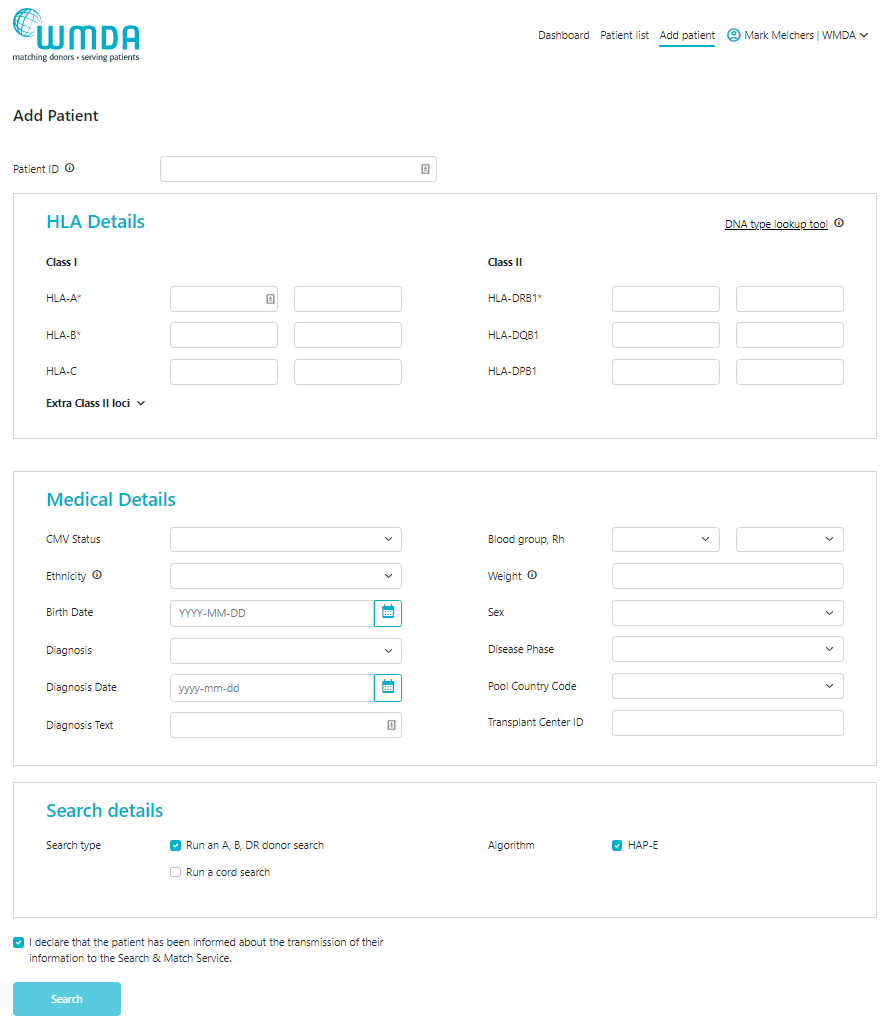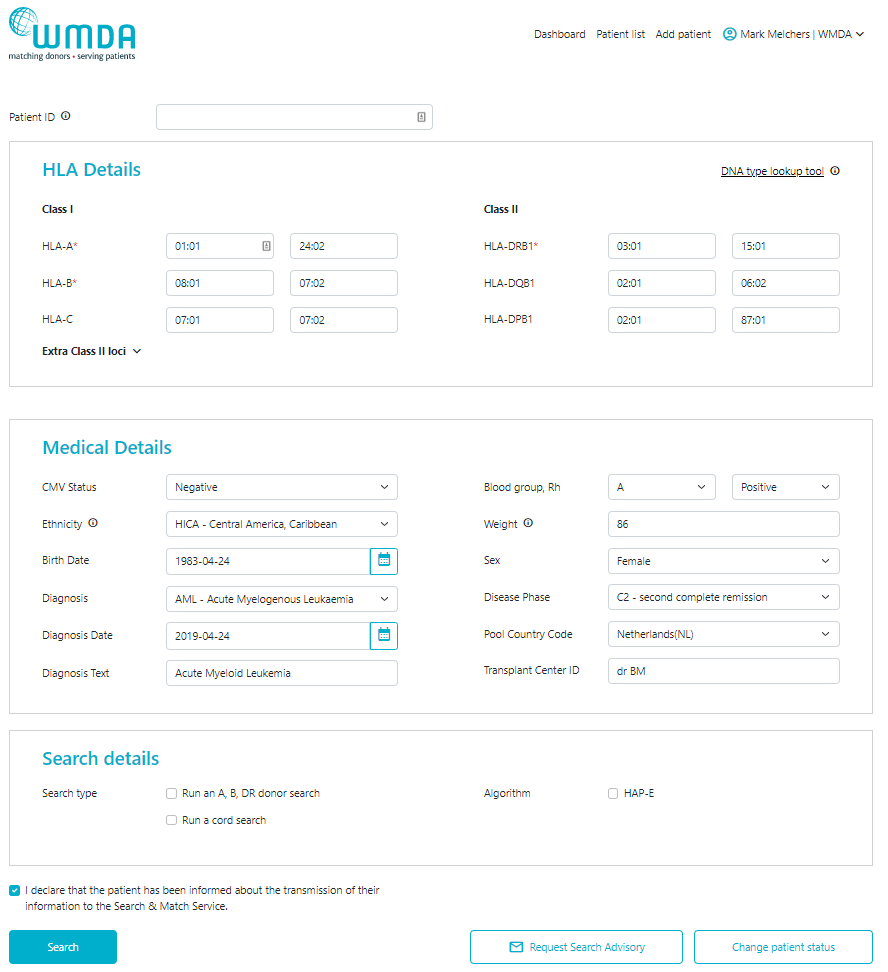...
| Table of Contents |
|---|
Introduction
The WMDA Search & Match Service is a web-based software application that can be accessed through the internet. This service provides authorized users with a single, comprehensive application that can be used to search for and find matches for donors and cords. The WMDA team is constantly working on developing the Search & Match Service in response to user requests. You can learn more about upcoming developments by visiting this page.
About this document
...
This guide is organized to help you understand the different parts of the Search & Match Service, with each chapter covering a different aspect of the service. It's important to know that the instructions in this document assume that you have already logged into the service as a user with the right access permissions. To learn how to set up and log into the Search & Match Service, you can refer to the MFA User Guide (MFA user guide - Search & Match Service - Share (wmda. info)). This guide explains how to log in for the first time and set up Multi-Factor Authentication verification, which is necessary to use the service.
...
- The Search & Match Service uses the Hap-E Search and ATLAS matching matching algorithms that helps help to provide probability matching using haplotype frequencies. For more information about haplotype frequencies, visit this web page.
- The Search & Match Service uses asynchronous matching, meaning that your searches will keep running even when you are using other features in the system or after you have logged out.
- The Search & Match Service is browser agnostic, therefore it has been programmed and optimised for use with the latest versions of a few browsers like Mozilla Firefox, Microsoft Edge, Safari and Google Chrome. The Search & Match Service is also compatible with laptops, PCs, tablets and mobile devices; the service loads on a phone/tablet, but the search results do not work well as the web service has not been optimised for smaller screens due to the large amount of data.
- As the Search & Match Service is a web-based application, it may be subject to delays depending on the speed of the internet connection and server load. If you are not able to access the login screen of the application, please check that your internet connection is in proper working order.
- In certain instances, if you close your browser, the browser window or the tab in which the Search & Match Service is running, new entries or modified data will be lost unless you have clicked Save Search or Update Update patient beforehand. It is therefore essential to save data after every change is made!
- WMDA collects the data from donors and cords on behalf of the listing organisations, and Hap-E Search and ATLAS is are connected to this database to perform the probability matching algorithm.
- The Search & Match Service is secured using HTTPS. Because of this all communications communication between the web browser and server are encrypted, guaranteeing data privacy and security.
- Please always exit the application by clicking on the Logout button. You will then be logged off and the application will close.
- The Search & Match Service is accessible at all times, excluding unavailability due to planned downtime for upgrades or maintenance. Periods for planned downtime will be communicated well in advance so please keep an eye out for these notifications on you your dashboard.
- The Search & Match Service is currently only available in the English language; please indicate if you would like to have it available in another language as well.
- Cookies and Java Script need to be enabled to be able to use the Search & Match Service properly.
- Generally you should avoid using browser buttons such as < (”back one page”) or > (”forward one page”), as by going ”back one page” the previous action (saving, etc.) could be performed again.
- Next to some fields or functionalities you can find an icon with more explanation.
...
The Search & Match Service performs probability matching by using the Hap-E Search (from now on Hap-E) and ATLAS algorithm. Both Hap-E and ATLAS differ from the legacy matching algorithm Optimas. There is a difference in the meaning of the indicated probabilities per locus between Optimas and , Hap-E . For more info on this please see the following slides and video. Please and ATLAS. For more information about the features in Optimas, Hap-E and ATLAS please consult our Feature comparison Matching engines page. For more detailed information about feature differences between Hap-E and ATLAS specifically please consult our 'Features Hap-E and ATLAS' page. Please keep in mind that probability matching will just only calculate matching chances and . Therefore, you should use it as a tool in combination with your own knowledge of HLA. Do not select donors/cords solely based on the probabilities calculated by the system. You can read more about haplotype frequencies frequencies here.
Getting started
Accessing the Search & Match Service
You can access the Search & Match Service via the following web address addresses (or URL) or by manually entering the addressaddresses:
Sandbox environment: https://sandbox-search.wmda.info/. You
Production environment: https://searchmatch.wmda.info/
You can save a bookmark in your browser, e.g. for the Search & Match Service, so that you are immediately directed to the login page.
| Imagefloat | ||
|---|---|---|
| ||
To log in, the user is to click on please select the Login option and enter their your credentials, which . This will be followed by the MFA verification step for extra security (for . For additional information on MFA pls please refer to the MFA User Guide - MFA user guide - Search & Match Service - Share (wmda.info)).
Note: Group accounts are not allowed and with MFA it is also harder to handle for end users since the extra factor is (or at least should be ) owned by a single person.
The system defaults to your personalised the general dashboard on the Search & Match Service homepage. Here, where you you can find find information about the match engine load will find your dashboard with and some practical information about searches and patients entered by you and your organisation. Furthermore, you will find some practical information, links to addresses of registries and cord blood banks and information about how to report feedback and problemsand useful links.
From this landing page, you can navigate to the 'patient list' or 'add patient' section or your personal account settings.
Tip: If you haven’t changed your password for a long time, we recommend that you do so to ensure that your profile is secure. We recommend that you change your password every 6 months.
...
To close and exit the application click on your name on the top right part of the page and a Logout button will appear (figure 4), once clicked, it will take you to the log out screen. After logging out of the system, you will be redirected to the login screen.
| Imagefloat | ||
|---|---|---|
| ||
|
Note: Please do not simply close your browser; otherwise your unsaved data may be lost.
...
Listed below are the links/buttons and a short description:
Button | Description | |
Logo | Links to WMDA website.No functionality. | |
| Dashboard | Link to the main page of the service, displaying visual data, quick links for "Add Patient" and "Patient List", some practical information | on donor care and important dates alongside a calendarand useful links. |
Add Patient | This opens a form that allows users to register the details for a new patient and initiate a donor search. | |
Patient List | This section lists all active and inactive patients. Within this section users are allowed to manage their own or organisational patients. | |
User name/profile | This section contains now only the logout functionality, the logout button becomes links to the personal preferences page and logout functionality. These buttons become visible once the username/profile is clicked. | |
Preferences | Links to a page where you can set your personal preferences. | |
Logout | This action will sign you off and return you to the login page. |
...
First click the "Create Patient" button. You will then receive a pop-up asking you whether the patient has consented to being entered on the list. When you do not have the patient's consent, please indicate this. You will then not be able to enter a patient ID, but you will still be able to enter HLA and additional details and perform an anonymous search. The first form shown below in figure 7 3 is only used for entering entering new patient registrations, the second form is for updating existing patients. When entering data, make sure that the fields marked with a red asterisk (*) are completed as they are mandatory in order to perform a search. In some of the fields (CMV, blood group, ethnicity, diagnosis, sex) values can be selected from a pre-defined drop-down list.
...
- Patient ID (ID assigned by your organisation; it is NOT allowed to enter any part of the patient's name anywhere on this page.). Only enter a patient ID when you have the patient's consent for doing this.
- A valid HLA-A, -B, and -DRB1 phenotype
| Imagefloat | ||
|---|---|---|
| ||
|
...
- World Marrow Donor Association (WMDA)
- Worldwide Network for Blood and Marrow Transplantation (WBMT)
- American Society for Histocompatibility and Immunogenetics (ASHI)
- European Federation For Immunogenetics (EFI)
- British Society for Histocompatibility and Immunogenetics (BSHI)
- European Society for Blood and Marrow transplantation (EBMT)
- Center for International Blood and Marrow Transplant Research (CIBMTR)
- American Cancer Society (ACS)
- American Society for Transplantation and Cellular Therapy (ASTCT)
- International Society for Experimental Hematology (ISEH)
FAQ from Users of the Search & Match
...
Service
...